Accessing Workbook Order History
Target Audience: Administrators
Administrators who place orders for elementary workbooks can request access to Accelerate’s online portal to monitor the status of their submitted orders. This can be particularly beneficial for programs who order workbooks and have them direct-shipped to students.
Accelerate’s workbook portal can be accessed here: https://accelerate.mimeo.com/sign-in.
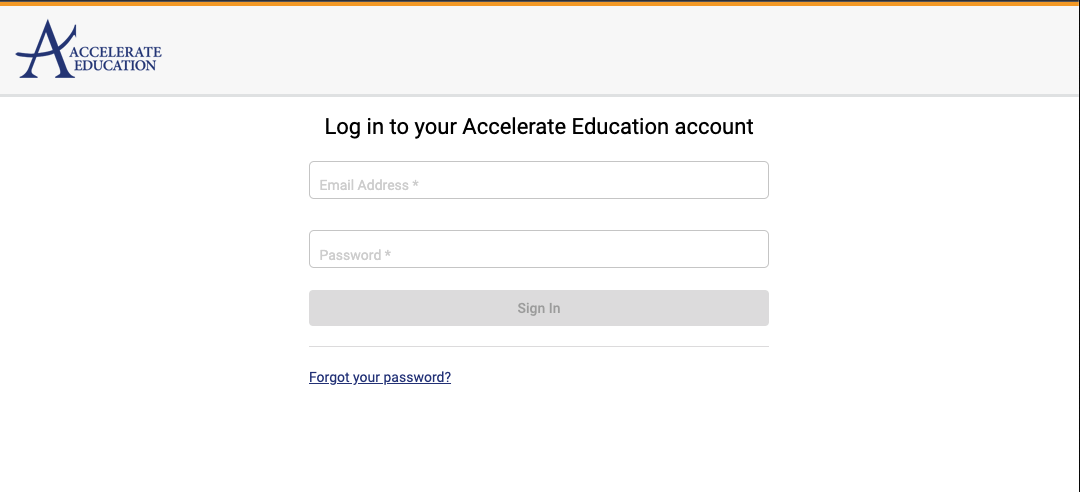
Upon login, administrators will be on the Order Search page.
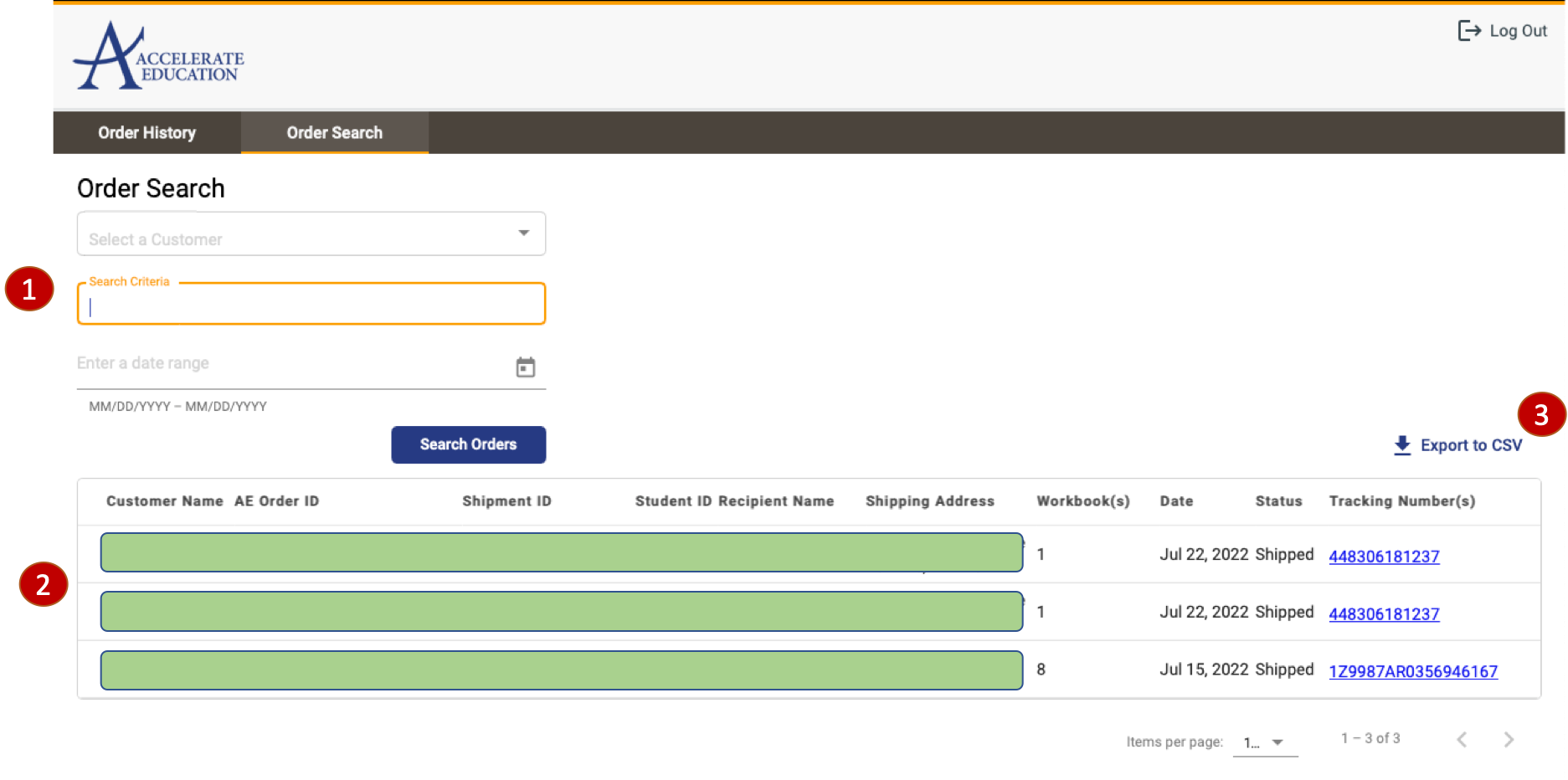
By default, Administrators will see a list of all orders placed in reverse chronological order. To look for a specific order or a subset of orders:
- Use the Search Criteria input to filter orders by student name or surname, student ID, etc., and/or use the date range to filter orders by date. Click Search Orders.
- Orders which meet the search criteria will be returned in list form on the screen. From here, administrators can see the date workbooks were ordered for a particular recipient, the number of workbooks ordered, the order status, and the tracking information for orders that have already shipped.
- Additionally, administrators can use the CSV export which will provide additional details about the individual orders, including the detailed workbook titles included in the order.
From the list view on-screen, administrators can select an individual order to expand the record and see the titles included in the order.
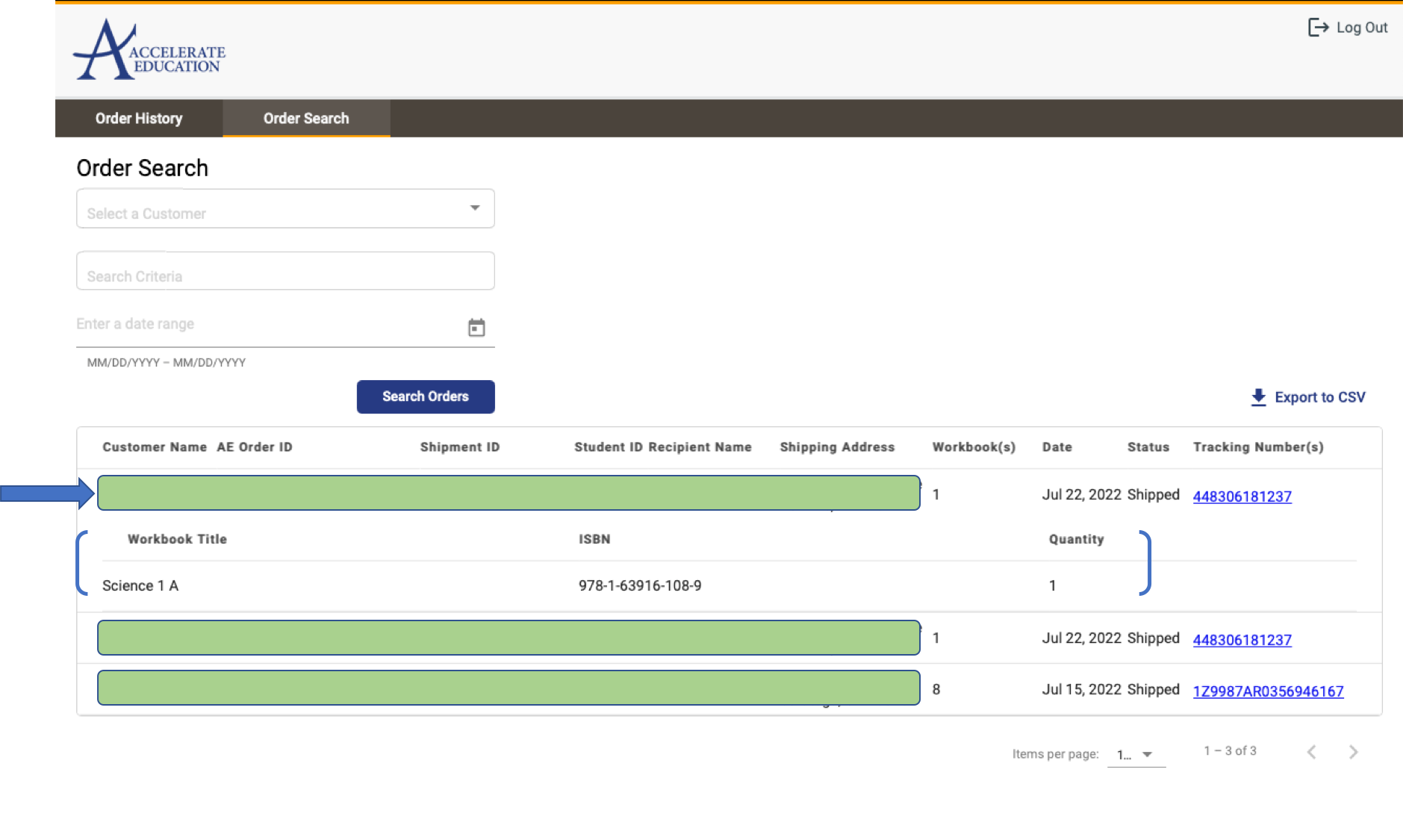
Definitions
Most fields displayed correlate directly to a field on the order form. There are a few additions:
- AE Order ID – this is a unique identifier for an entire order.
- Shipment ID – this is a unique identifier for each shipment in an order. There may be one or multiple Shipment IDs associated with one AE Order ID. Additionally, there may be multiple recipients tied to a single Shipment ID (i.e., if workbooks are ordered for siblings within the same order).
- Workbook(s) – this is the total number of workbooks sent to the listed Recipient.
- Date – this is the date the order was uploaded to the printer. Note that this may not be the same date you submitted the order to Accelerate.
- Status – the current status of the individual orders. Available values include:
- Submitted
- Processing
- Shipped
- Tracking Number – when populated, this is a clickable link which will take you to the applicable carrier’s site for detailed tracking information.
Should you need to contact Accelerate with questions about an order, please have either the AE Order ID or the Shipment ID available.
