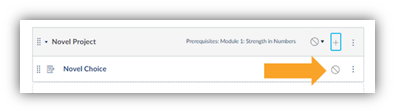Adding Content in Canvas
Target Audience: Teachers (Canvas)
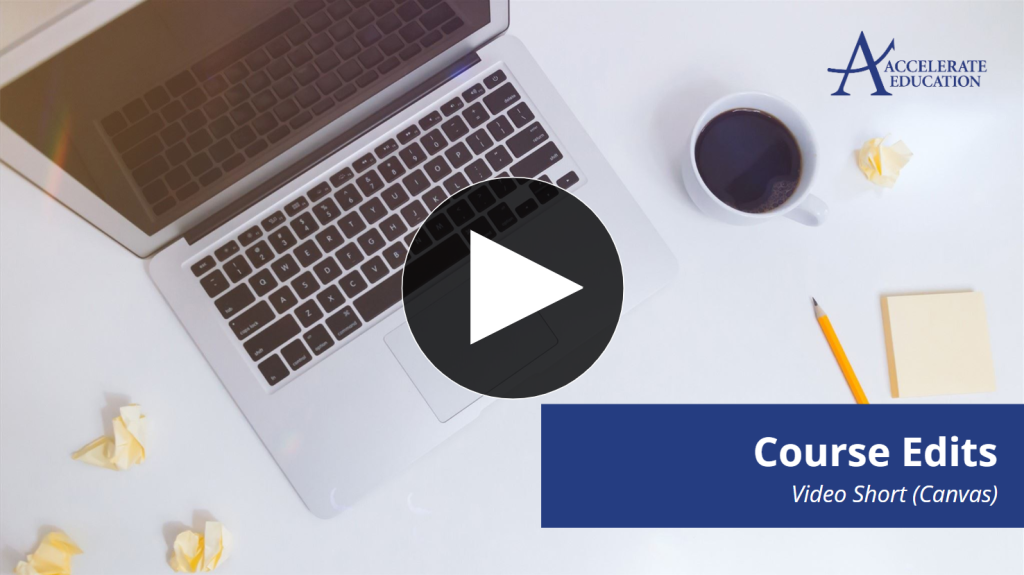
Within each Canvas course, teachers can add, hide, or reorder the course content, and edit assessments to better match content to their district’s curriculum or meet the needs of their specific students.
Adding Content on Canvas
Teachers may choose to add an entire module to their course or add an activity to an existing module.
To add a new module:
- Select the + Module button from the course home page.
- Fill out the information as desired for the new module.
- Select Add Module.
- Drag and drop the new module to the desired location in the course.
To add a new activity to the new module or an existing module:
- Select the + icon.
- Choose the desired item type from the drop-down menu that appears. For this example, we will choose the Assignment option.
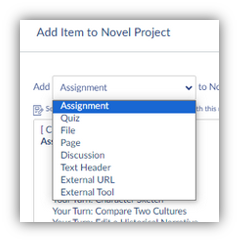
- Select Create Assignment, type the Assignment Name in the box, and select Add Item. The new item is now visible at the bottom of the lesson list for the selected module. Teachers can drag and drop the new activity to the desired location as needed.
- Select the title of the new activity, and then select Edit to open the editing window for the new activity.
- Write directions, determine point values, select submission type, assign due dates and more from this area.
- Select Save if you plan to keep working on the activity or Save and Publish if you are ready for the activity to be visible to your students.
Note: Any new modules or activities are not published by default, meaning that they are not visible to students. Be sure to Publish your new item when you are ready for it to be visible to students.