Reordering Content in Canvas
Target Audience: Teachers (Canvas)
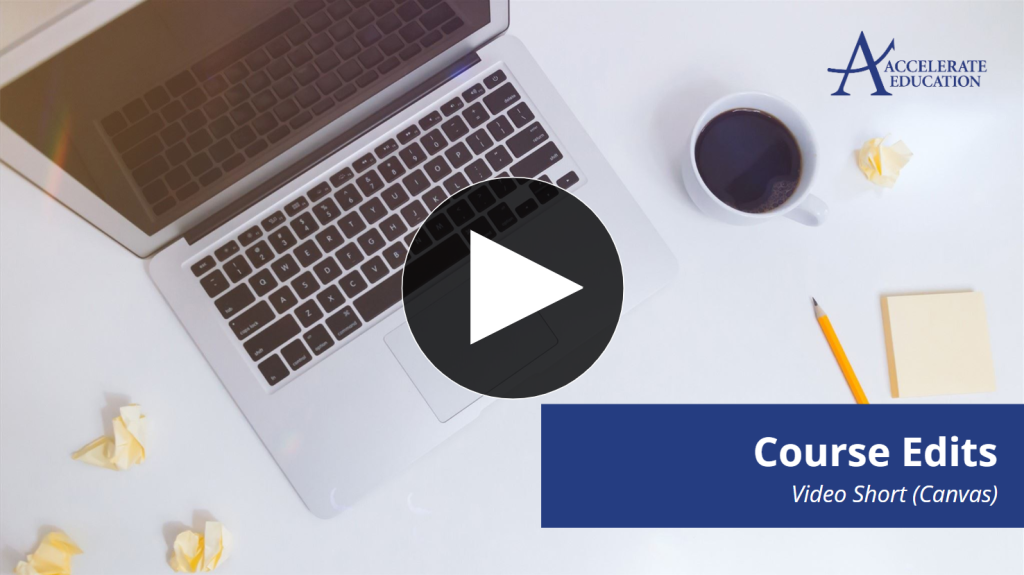
Within each Canvas course, teachers can add, hide, or reorder the course content, and edit assessments to better match content to their district’s curriculum or meet the needs of their specific students.
Reordering Content on Canvas
Teachers have the option to reorder the modules or lessons within a module as needed.
- Select the 8-dot icon to the left of the item that needs to be moved.
- Drag it to the desired location.
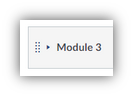
Note: If you reorder the modules, the numbering of the titles will be off, so further editing of the titles is needed. To edit a module title:
- Select the ellipsis of the desired module.
- Select Edit.
- Edit the Module Name.
- Select Update Module.
Repeat as needed for any remaining modules.
