Using Bundle Codes for Efficient Editing (Schoology LMS)
Target Audience: Teachers and Administrators (Schoology)
There are a variety of ways teachers and administrators can edit Accelerate Education courses. This article discusses how to use our bundle codes to make bundle edits within a course on Schoology.
What is a bundle code?
In our Accelerate Education curriculum, learning object pages are tagged with a code that reflects the type of activity represented on the individual page. When the learning object is displayed in the Learning Management System (LMS), a bundle code configured in the LMS determines which pages from the learning object are displayed to students.
Editing bundle codes can be an efficient way to remove certain activity types from a course or from an individual activity. Bundle code edits are made directly in the LMS and do not require Content Management System (CMS) access.
The chart below shows which code is assigned to each activity type in the Accelerate Education curriculum. It is important to note that not all codes will appear in every course.
| Accelerate Education Bundle Codes |
| a = authentic assessments |
| d = discussions |
| f = content pages |
| j = journals |
| h = honors content/assignments |
| c = credit recovery content page |
| x = mixed content page |
| e = 3rd party videos |
Where are Bundle Codes located and how are they changed?
Bundle Codes can be changed at the lesson level in Schoology.
- In Schoology, the lesson level codes are found in Custom Parameters. To locate this space, select the Gear icon next to the desired lesson and choose Edit.
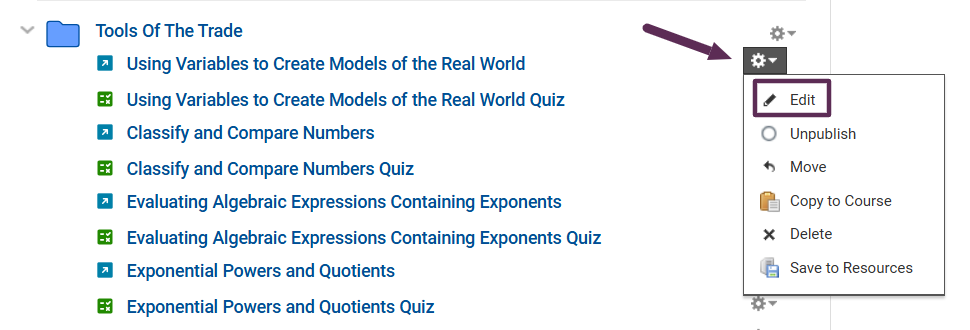
- Locate the Custom Parameters field in the Edit External Tools Box
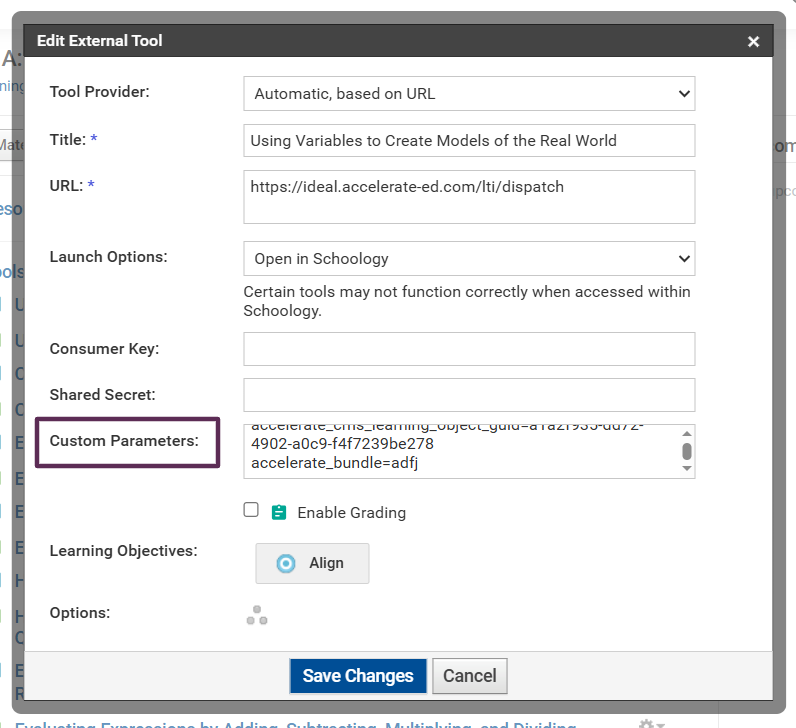
- The Custom Parameters space may contain multiple pieces of information including the guid ID, bundle codes, and template information. Locate the portion of text that includes “accelerate_bundle”. The information following the = includes the bundle codes for this lesson.
- In the example above, the bundle codes are adfj.
- This means that this lesson includes authentic assessments, discussions, content pages and journals. If your program wanted to remove the journal from this lesson, simply delete the j from the bundle. Once saved, the journal is removed. To return the journal back to the lesson, add the j back into the bundle.
