Feedback Templates
Target Audience: Teachers (Buzz)
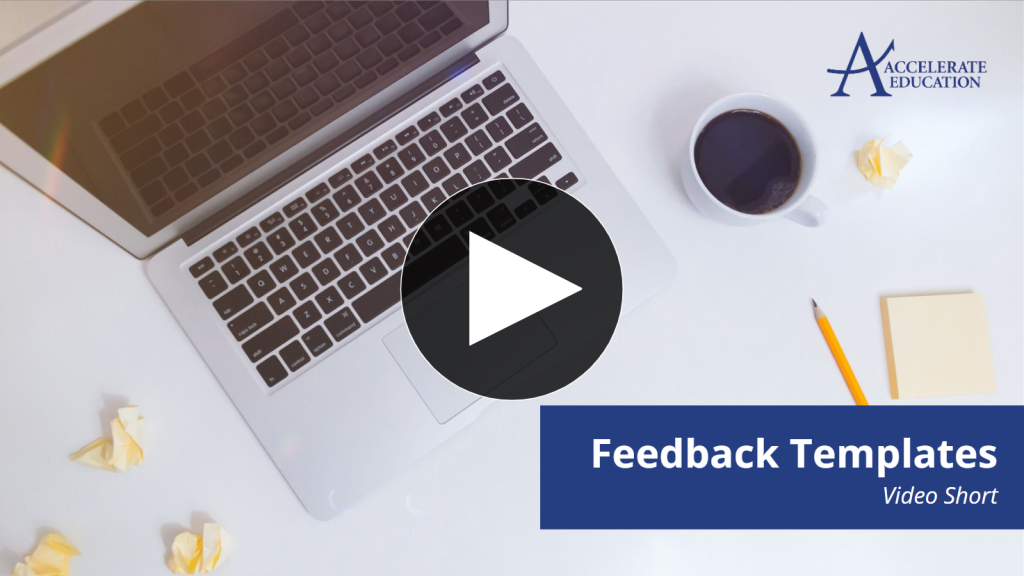
Providing timely and personalized feedback to students is essential—but it can also be time-consuming. If you find yourself repeating the same feedback regularly, consider creating a feedback template to save time. Templates are most effective when they are specific to an assignment, rather than generic comments that students might see multiple times.
Accessing the Feedback Templates Area
- From the Teacher App, select Needs Grading.
- In the far-right window of the Needs Grading area, scroll down and choose Edit Templates.
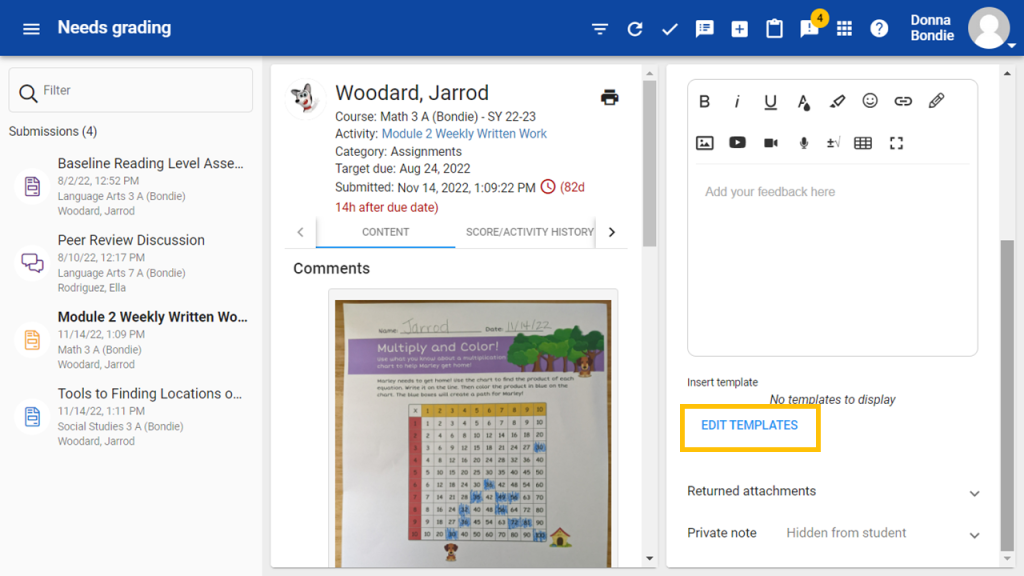
Creating Template Groups
Organize your templates into groups to make them easier to find and use.
- Select Create Group.
- Enter the desired Group Title and select Done.
- Repeat this step as needed until all your groups are created.
Creating a New Template
- Select Create Template.
- In the template window, enter a Template Title.
- Select the Group where this template should appear.
- Type the feedback text in the main content window.
Tip: Use a replacement string to automatically insert each student’s first name in the feedback they receive. To ensure consistent formatting, type the replacement string text manually rather than pasting it.
Commonly used Replacement Strings:
$USER$ The current user’s full display name
$USERFIRST$ The current user’s first name only
$USERLAST$ The current user’s last name only
$COURSENAME$ The name of the course the current user is viewing
You can also customize your feedback by adding color, font styles, emojis, images, links, or videos.
When finished, select Done. Your new template will appear in the selected group.
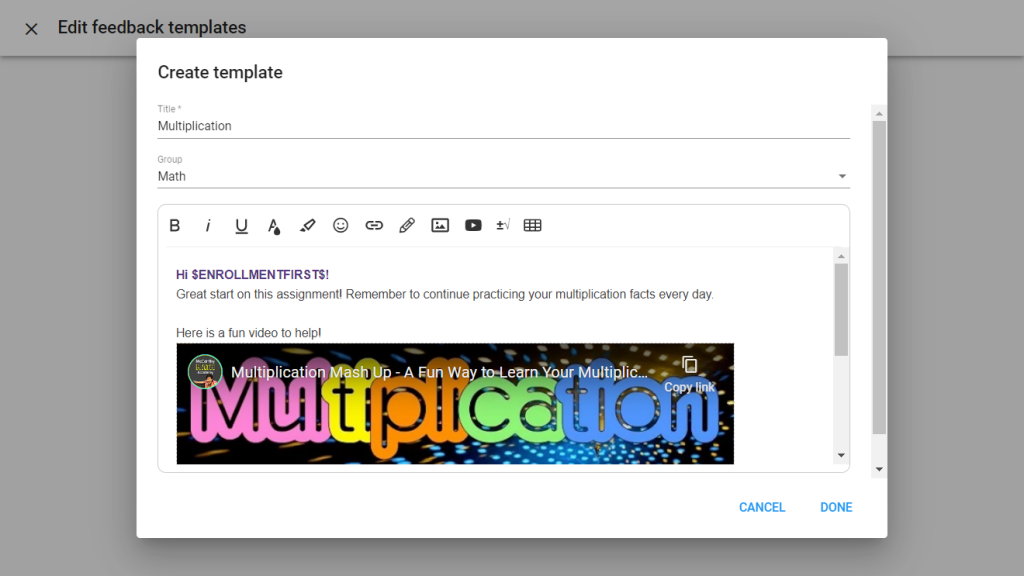
Using a Feedback Template
- When you’re ready to provide feedback, select the desired assignment in Needs Grading.
- Choose the appropriate template from the bottom-right area of the Needs Grading window.
- Edit or add additional details to personalize the feedback as needed.
- Assign a score and select Submit Score.
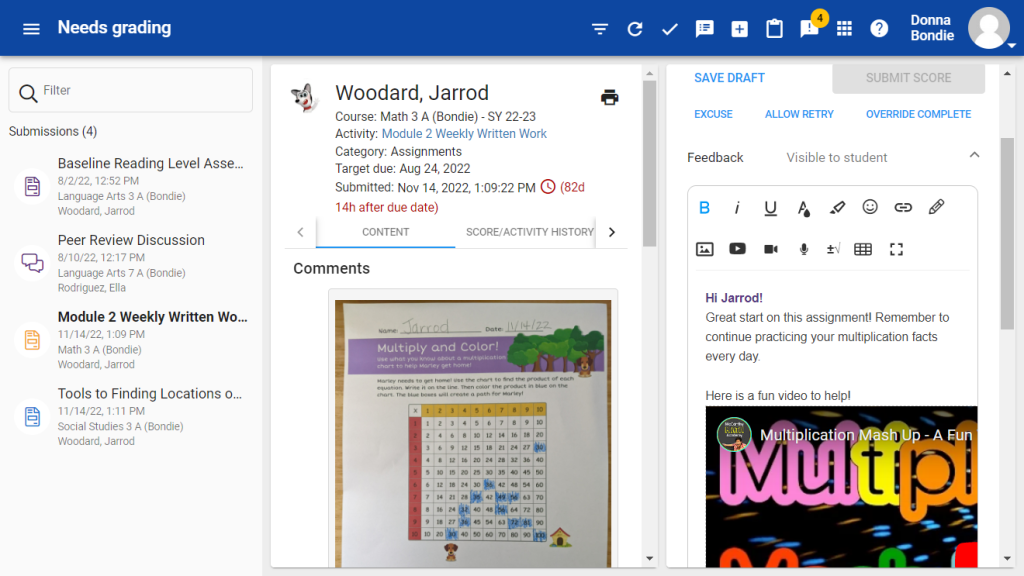
Summary
Creating and organizing feedback templates allows teachers to deliver meaningful, consistent, and efficient feedback to students—saving time while maintaining a personal touch.
