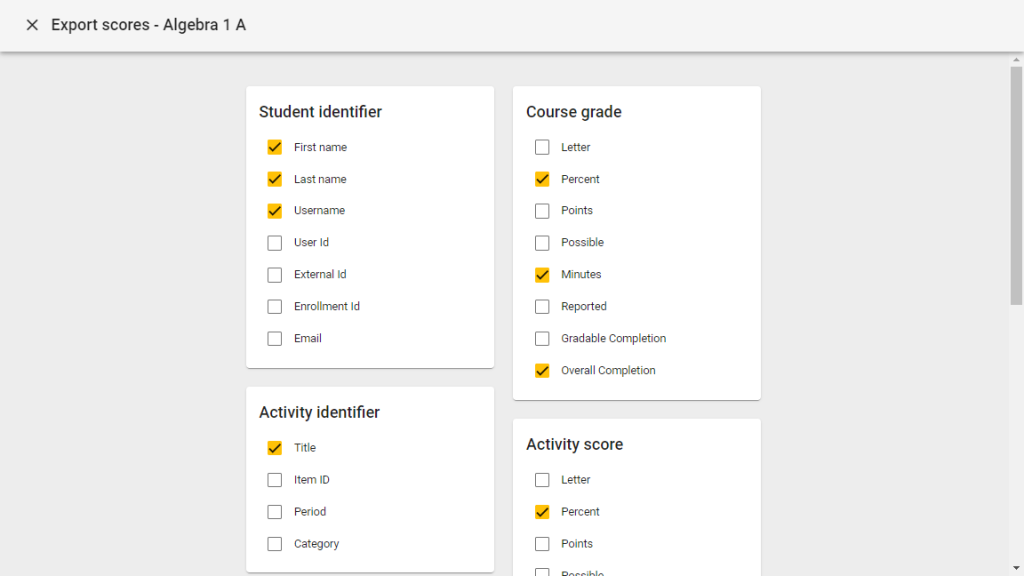Gradebook Display Options, Filters, and Export Tools
Target Audience: Teachers (Buzz)
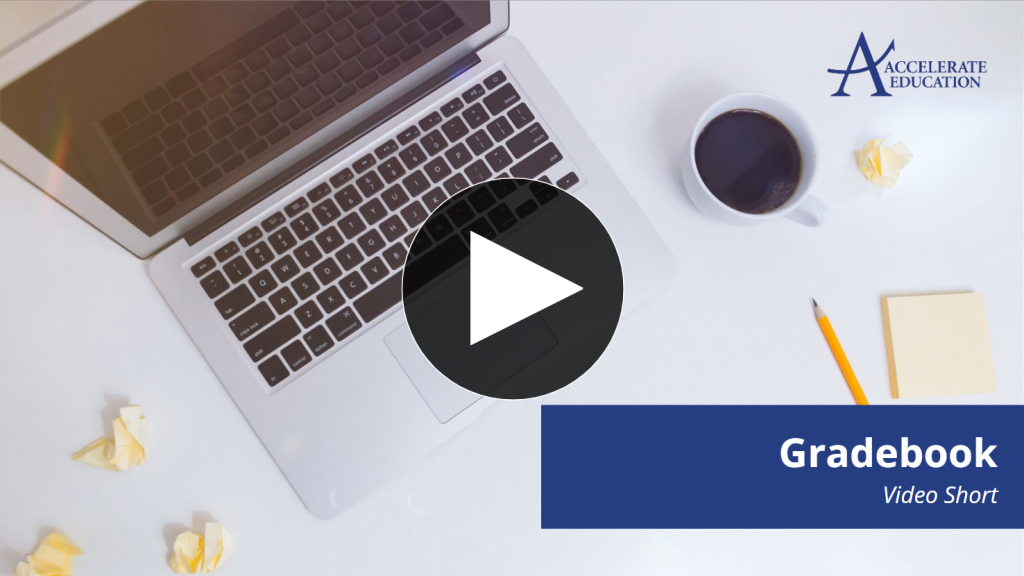
Teachers may prefer different information displayed in their Buzz LMS gradebook. The tools described below allow teachers to customize the gradebook view, filter displayed students, review individual student progress, and export score data when needed.
Gradebook Display Options
To begin customizing the gradebook, select the Gradebook icon for the desired course from the Teacher App home page.
From the gradebook view, open the Display Options window by selecting the Gear icon in the upper right corner.
This window allows teachers to adjust which data appears in the visible columns and footers. Note that some settings vary by course type. For example, due dates cannot be displayed in Continuous courses.
Teachers can also choose how scores are displayed. Options include viewing scores as the student sees them or personalizing the score display for the teacher’s view. Accelerate Education courses are not designed using a points model, so we do not recommend choosing a points-based display.
Under Other View Options, teachers may show non-gradable activities or include inactive enrollments. By default, only active enrollments appear. Checking this option will display students who have been withdrawn or have completed the course.
If a teacher finds a preferred display setup, they may export the display settings to apply them to other course gradebooks.
When all adjustments are complete, select Save to return to the gradebook.
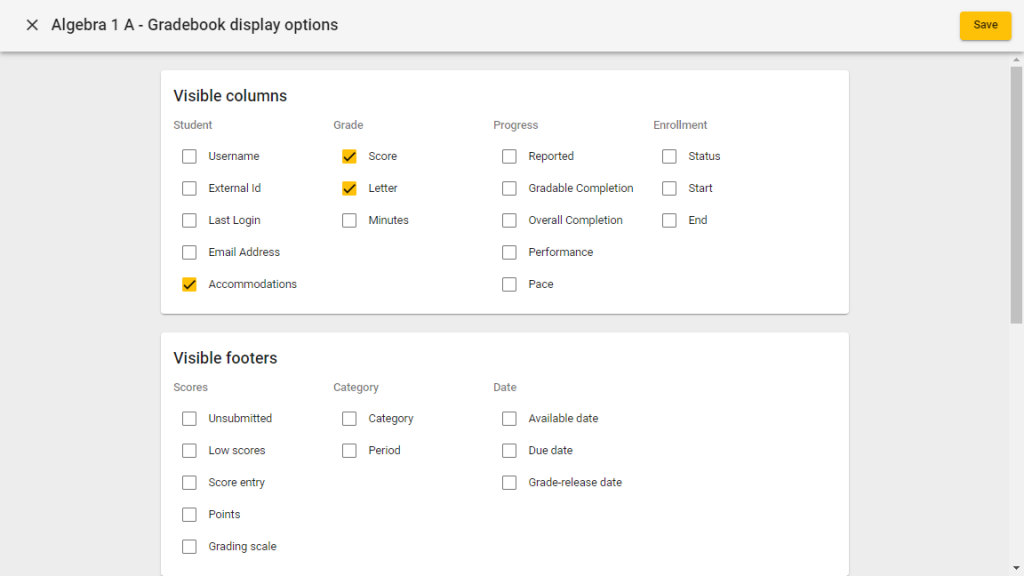
Gradebook Filter
To view only specific students in the gradebook, teachers can use the built-in filter tool. Begin by opening the Gradebook for the desired course.
Select the Filter icon at the top of the gradebook to open filtering options.
Filters allow teachers to display students by name, group, folder, or category. Teachers can also reorder the student list by selecting the arrow above the name column.
When finished, it is recommended to click Clear Filter before leaving the gradebook.
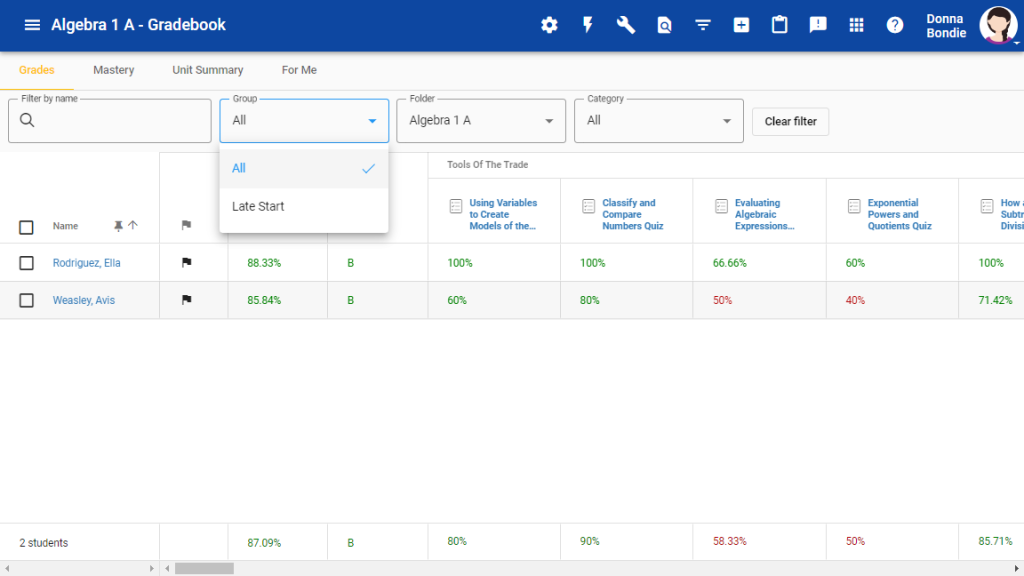
Student-Specific Gradebook
Teachers may sometimes need to examine an individual student’s progress more closely. To do this, open the course gradebook and select the student’s name.
This page closely mirrors the student’s view of their Grades page. We recommend using Syllabus Order rather than Grading Categories for the clearest view.
The summary box at the top shows the student’s current score (based on school settings), course start and end dates, and the percentage of completion for gradable and all activities.
This page also displays due dates and submission timestamps where applicable.
To access a print-friendly version, select the Printer icon in the top right corner.
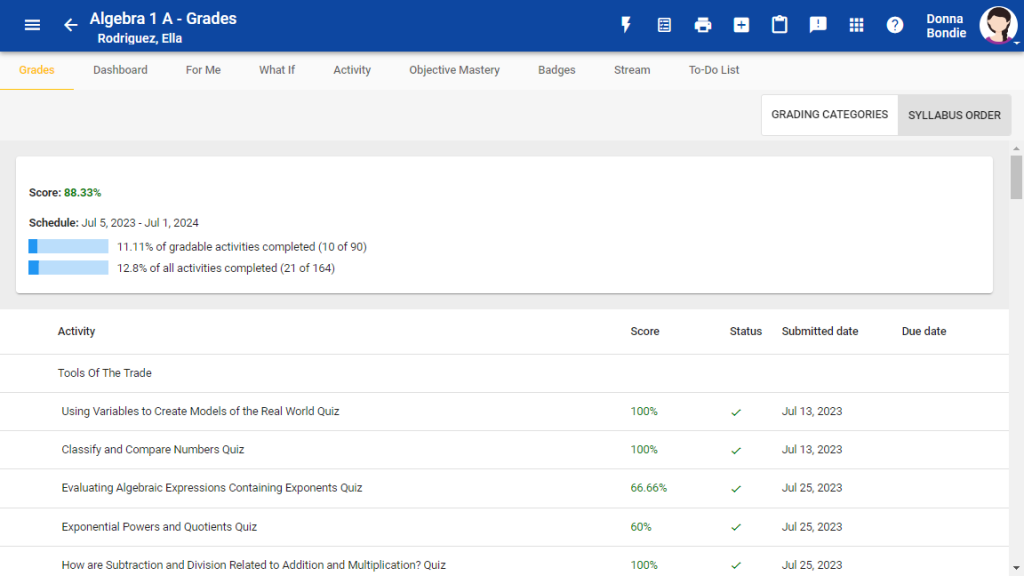
Additional tools are available along the top menu, including:
- What If – Allows teachers to enter projected scores for incomplete assignments. After entering values, select Recalculate to view the hypothetical score.
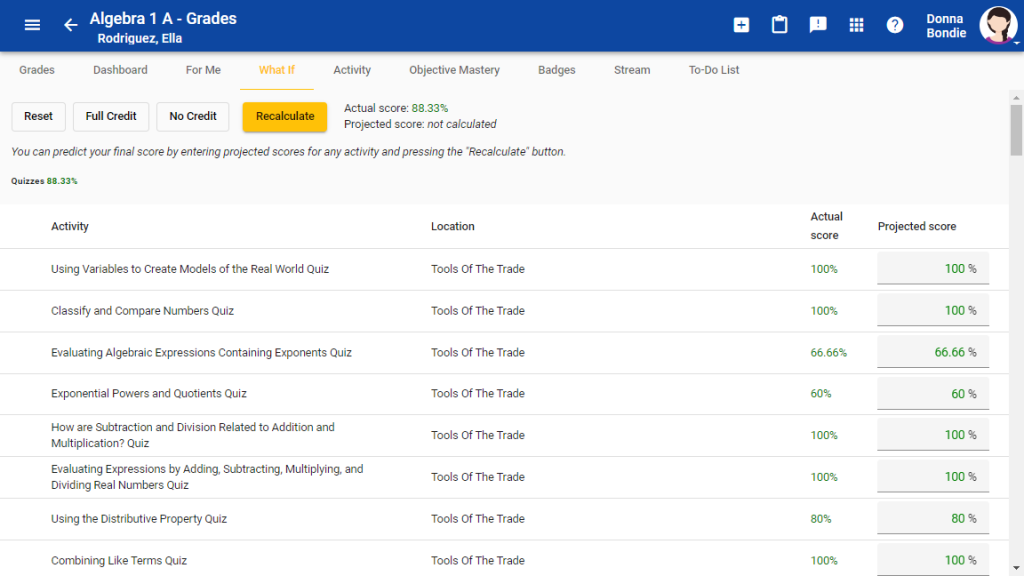
- Activity – Shows date and time stamps detailing student activity within the course.
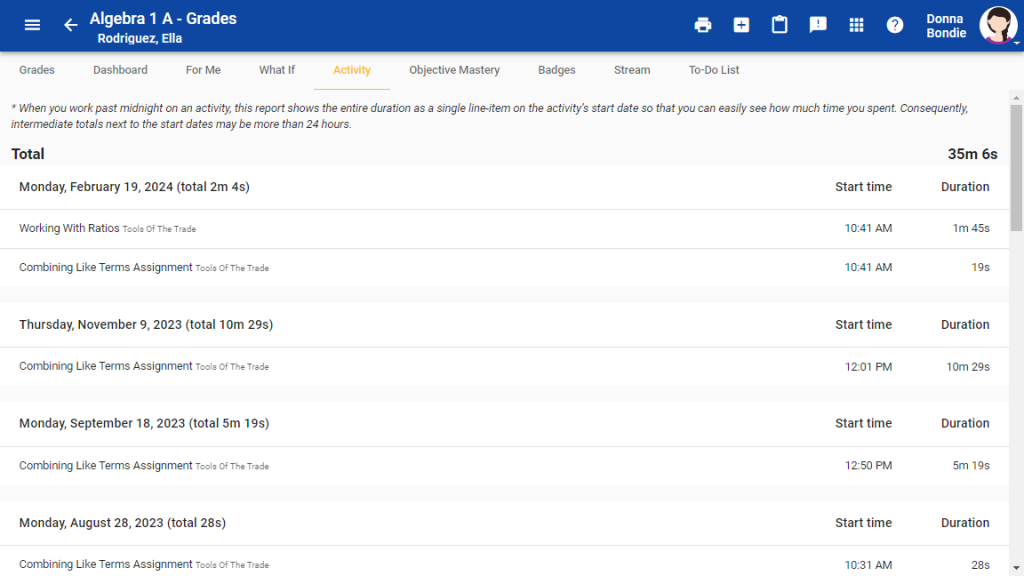
Exporting Grades
Teachers may need a downloadable copy of their gradebook—for example, for end-of-semester records or to upload grades to a student information system. Buzz allows exporting a .csv or Excel file.
To export grades, open the desired Gradebook and select the Wrench icon, then choose Export Scores.
In the Export Scores window, select the data fields to include. Common options at semester end include:
- Percent
- Minutes (time spent in the course)
- Overall Completion
Additional fields may be useful depending on program needs.
After selecting the desired fields, choose Export to download the file. Always store exports securely in compliance with FERPA, as they contain sensitive student information.