Google Single Sign On (SSO) Error Corrections
Target Audience: Buzz Administrators
There are occasionally error messages that appear following the creation of an SSO from Google. Many have simple corrections.
Error Message #1: “You do not have a valid Buzz account.”
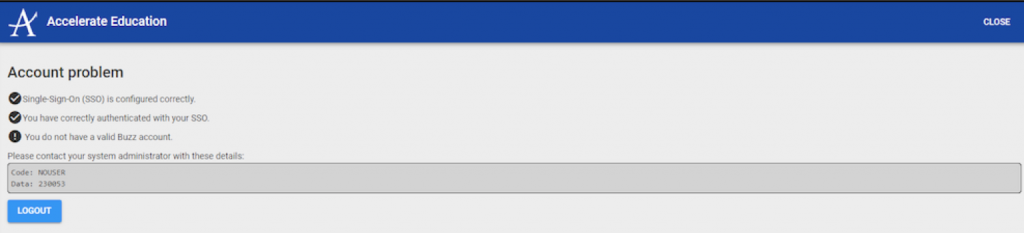
This error message indicates that you have properly configured SSO for your site and the user has properly authenticated themselves; however, there is not a valid Buzz account for them in this domain.
Cause:
- Their account has not yet been created in Buzz (most common).
- They are logging in at the wrong domain userspace.
Correction:
- First, verify that there is a user account within Buzz. The SSO does not create an account, so all accounts must first be created using the same username as the user has in your school Google account.
- If the account exists, check which subdomain in which the user account is found and verify the URL the student or teacher is using to log in. Users can only log in to the domain or subdomain where their user account is located.
Error Message #2: “Error Message 403 App_Not_Configured_For_User”
Cause:
- This message indicates the value in the saml:Issuer tag in the SAML Request does not match the Entry ID value entered in the SAML Service Provider Details in the Google Admin console.
Possible Corrections:
- Verify the user is using their school Google login information and not personal credentials.
- Verify the user is aware of any case-sensitive entries (the Entity ID is case-sensitive).
- Very no extra leading or trailing spaces were entered. This happens occasionally when copying and pasting the credentials.
Error Message #3: “Error Message 403 App_Not_Enabled_For_User”
Cause:
- This message indicates the SAML App was created but never turned on.
Correction:
- Log in to the Google Admin console.
- Open Apps from the console homepage.
- Open Web and mobile apps.
- Select the Buzz SAML app from the list.
- Select the User access card.
- Verify in the Service status section On for everyone is selected.
For help configuring an SSO connection:
