Accelerate Reports: Enrollment Report
Target Audience: Administrators and Teacher (Buzz)
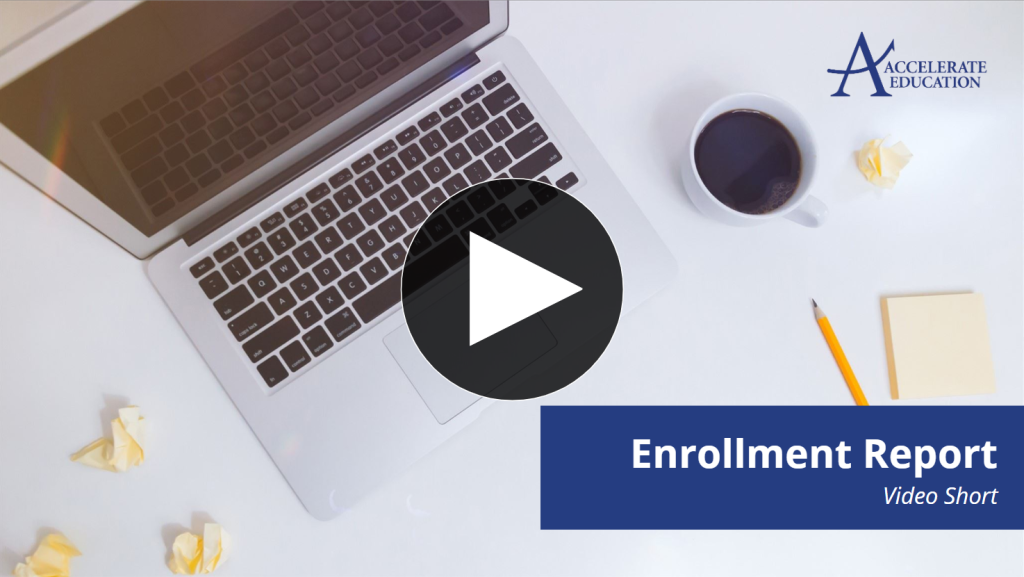
Overview
Accelerate Reports are housed on a secure server outside of the Buzz platform. They can be accessed directly through a single sign-on (SSO) integration that ensures each user only sees data appropriate to their role and student associations.
Both teachers and administrators can access the Enrollment Report by logging into their Buzz account and selecting Accelerate Reports from the main menu.
Accessing the Enrollment Report
- Log in to your Buzz account.
- From the main menu, select Accelerate Reports.
- On the Accelerate Reports home page, choose Enrollment Report.
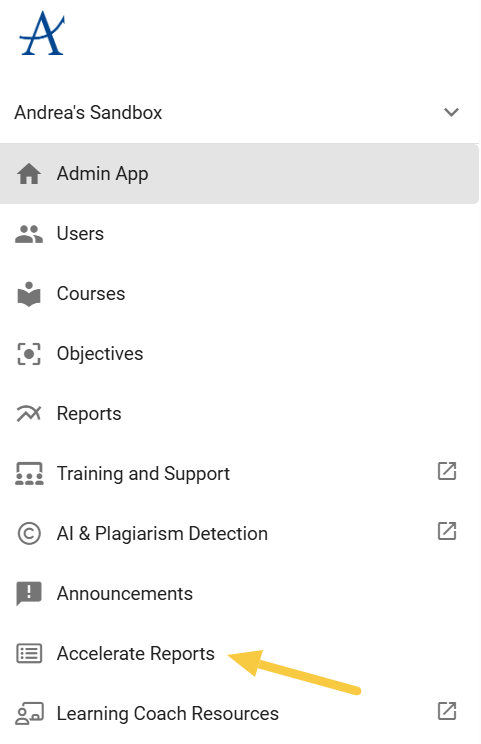
Using the Enrollment Report
The Enrollment Report allows users to track and manage student enrollments, monitor performance, and view progress data.
Note: Data in this report is not real-time. It updates throughout the day with a several-hour sync delay.
Use the available filters to refine your view:
- School
- Teacher
- Start Date
- Status (most commonly used)
- External ID
After applying your desired filters, click Update Data.
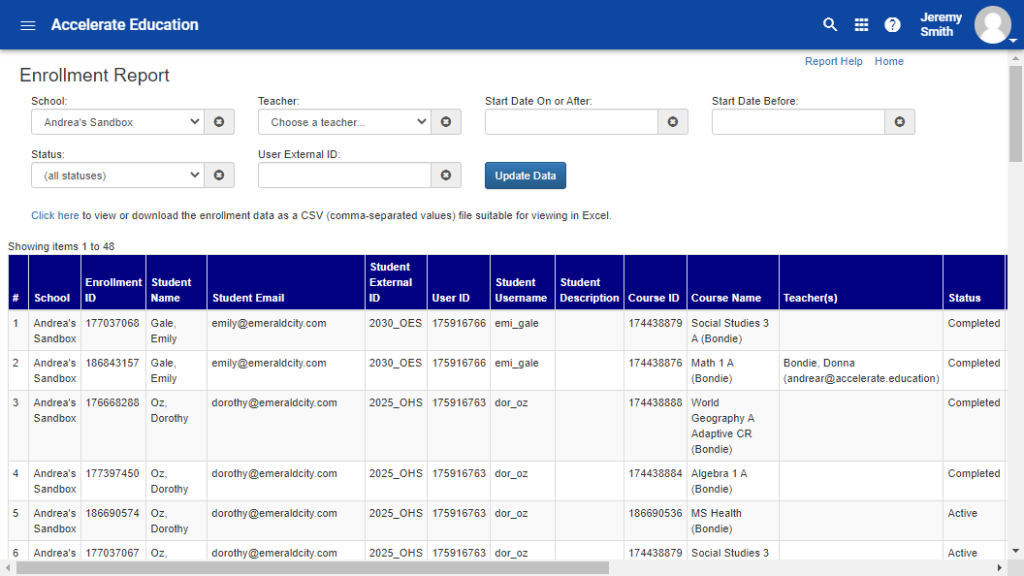
Viewing and Exporting Enrollment Data
For additional filtering and sorting options, select the link to download a CSV version of the report.
CSV File Overview:
- Columns A–G: Student reference information
- Columns I–O: Course details, including Course ID, Course Title, Teacher Names, and Enrollment Dates
- Teacher Emails: Included for easy reference, especially helpful when working with Accelerate Education teachers
Performance Data
The Enrollment Report includes several key performance metrics:
- Raw Score: The grade teachers and students see in Buzz.
- Current Grade: Reflects the student’s current progress and percent complete. This is not a final grade.
- For example, in grades 6–12, the current grade may drop significantly if a semester exam has not been submitted.
- Final Grade (Y/N): Displays “Y” if a final grade has been posted.
- Final Score: Shows the posted final grade (when available).
- Enrolled Days: Useful for those using a per-enrollment license to monitor the 14-day grace period.
- Last Activity: Displays the date of the student’s most recent login.
Pacing Data
The report also includes pacing data to help teachers and administrators monitor student progress.
Note: The % Complete Goal provides an estimate based on time elapsed in the enrollment period. It does not directly match student due dates on the calendar. Hiding graded assignments within a course will also impact this percentage.
Key Pacing Columns:
- % Complete: The percentage of graded work completed by the student.
- % Complete Goal: The estimated percentage of graded activities that should be completed based on enrollment dates. Calendar due dates and blackout dates are not factored into this calculation.
