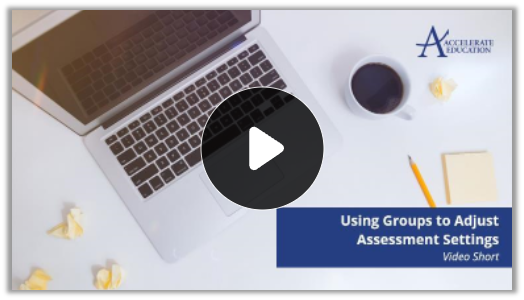Adjusting Quiz and Exam Attempts – Individuals
Target Audience: Teachers (Buzz LMS)
Follow the steps below to adjust the number of quiz or exam attempts for specific students.
- Select the pencil (editor) icon associated with the course from your Teacher App homepage.
- Create a group (if unsure how to create a group visit Creating Groups article first). It will open in a new tab so you do not lose your location here.
- Select the pencil icon associated with the quiz or exam to be edited, once the desired group(s) are in place.
- Select the group icon » choose the appropriate group from the menu. It is critical to select a group prior to adjusting any quiz/exam item.
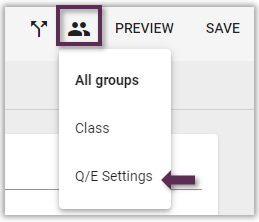
- Select the Settings tab.
- Adjust the number of attempts and any additional assessment settings.
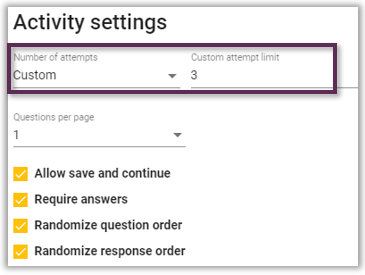
You are not done yet; the next step is critical to avoid students seeing the correct answer prior to any retake. - Scroll down on the settings tab until viewing the Assessment review section.
- Change the last three review options to be either When answered correctly or Never.
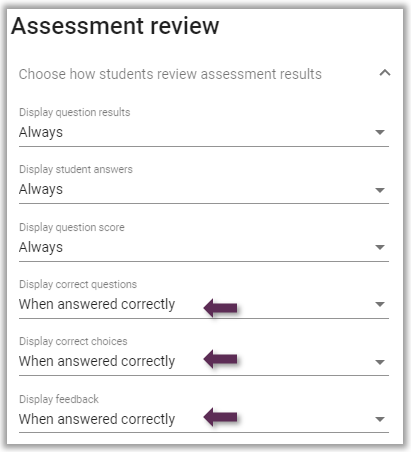
- Select Save.
Related Articles:
Creating Groups
Hiding Content – Individuals
Assigning Alternative Activities – Individuals