Attendance Report
Target Audience: Teachers & Administrators (Buzz)
The Accelerate Education Attendance Report aggregates course and detailed activity access and completion data from within Buzz.
Access:
- Select the platform hamburger menu.
- Select Accelerate Reports (not the link listed as Reports).
Access is granted via a single sign-on token from within Buzz. If an error message occurs the token has likely just timed out. Return to Buzz and either log back in or click around within the platform and re-access the link. - Select Attendance Report – Important hyperlinks are described below.
- Report Help link – provides descriptions of all columns within the report.
- Home – returns users to the Accelerate Reports homepage.
- Download Summary – use this report to view all data visible on the screen. This report shows the course level data but not the activity level data.
- Download Detail Report – use this report to view activity level data as well as the course level data. This report does display overlapping time if students had more than one window open.
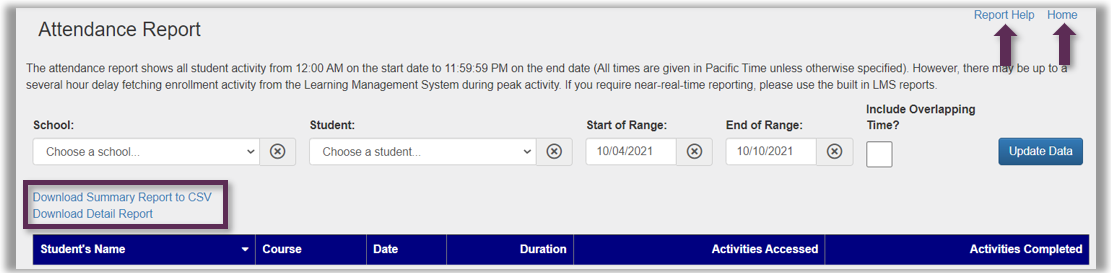
- Use filters as desired.
To view all students active during the given time leave the Student filter blank.
The default date range is the past seven days but can be adjusted. - Select the Update Data button once filters are set. Data is now visible online and can be downloaded in summary or detailed view.
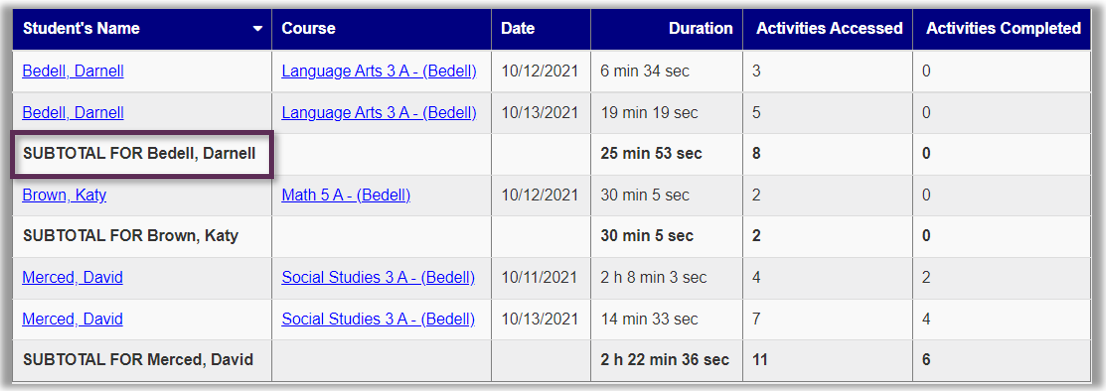
| Field | Definition |
|---|---|
| Student’s Name | Student name in the registration system. |
| Course | The title of the course in which the student is enrolled. When the course title is clicked a popup window will display containing all activities accessed and completed during the time frame for which the report was run. This individual enrollment report may be downloaded as a CSV or PDF file. See below for details.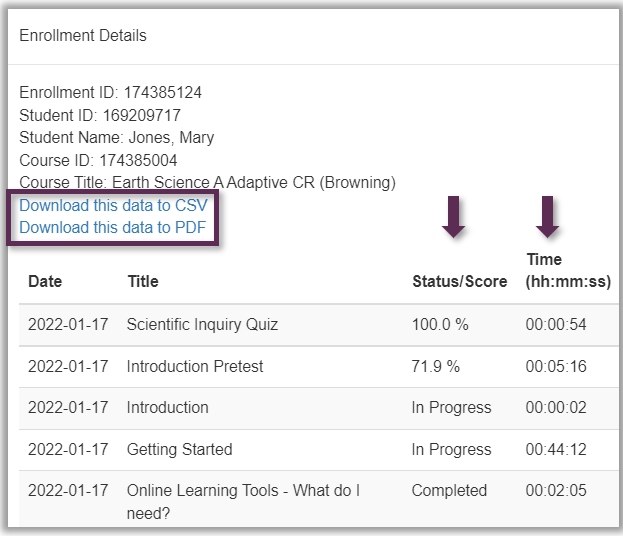 |
| Date | The date that the student spent time in the course. |
| Duration | The total time the student spent in the course on this date. |
| Activities Accessed | The number of distinct activities the student accessed on this date. Both graded and non-graded activities are reported. |
| Activities Completed | The number of activities the student completed on this date. Both graded and non-graded activities are reported. |
