Automatically Assign Zeros to Late (Past Due) Activities
Target Audience: Teachers & Administrators (Buzz)
By default, zeros are not added to graded work that is past due. This can prevent students from understanding the impact of missing assignments on their grades. Some programs prefer for 0’s to be associated with all late work. Prior to adjusting this course setting, please review the following tips and guidelines:
- This is likely a school-wide decision rather than an individual teacher preference. Check with your administrator before implementing.
- It is possible to activate this setting with both the Range and default Continuous course options. However, remember the following:
- Continuous course type – teachers must remember to remove this setting a day before the student’s semester end dates.
- Continuous course type – we suggest not using this setting if students do not all have similar or the same end dates.
- Range course type – never assign the participation assignment due date (this is the last assignment within the course).
- It is possible to implement this setting when using Accelerate Education Teachers, but the request must be made by the school administrator through their Client Service Manager.
- If being implemented across all courses within a school domain, consider having the school administrator reach out to their Client Service Manager for support in implementing these changes in bulk rather than by individual teacher edits.
To implement at an individual course level:
- Select the editor icon (pencil) from the Teacher App homepage.
- Select the wrench icon within the editor navbar » Course Settings.
- Locate the Advanced options section.
- Check Automatically assign zero scores to past-due activities.
- Critical – Un-check the now visible option Mark auto-zeroed activities as complete.
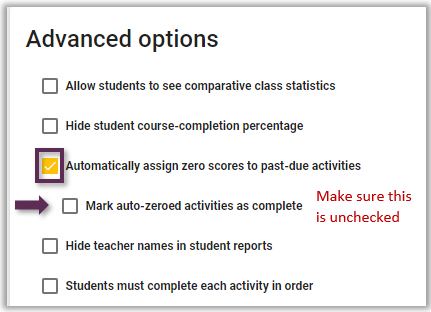
- Select Save in the upper-right corner of the course setting window.
Reminders:
- The day following a due date, a “soft” zero is added to the grade book and becomes part of the student’s overall course score.
- All zeros are considered soft zeros as students can and should still complete the activity. Once submitted, the assignment grade replaces the zero.
- Teachers should never allow retries on activities assigned these soft zeros:
- Allowing a retry is not necessary. Students can access and submit assignments to override the “soft” zero.
- Allowing a retry changes what the students see in their activity list. The retry option automatically marks the activity as completed, so from the student’s perspective, it sends mixed messages as the assignment was not completed and still needs to be submitted.
- Auto-zeros differ from zeros assigned by the teacher during regular grading:
- Zeros entered by a teacher via Needs Grading or the grade book are “hard” zeros that cannot be resubmitted unless a teacher allows a retry while grading.
- Zeros entered on submitted activities and graded by the teacher count towards the activity being completed.
- The setting must be unchecked the day prior to the first student’s end date if course pacing is determined by the platform (Continuous course type).
