Controlling Student Pacing
Target Audience: Teachers
No matter the implementation model or the Learning Management System (LMS), pacing for students can be a struggle for some. Two different pacing issues can negatively impact student performance.
Students Falling Behind Pace
Of the two pacing issues this is likely the most common. Students who move from a traditional school environment to a remote environment often don’t have the innate skills to plan their day. Having a strong learning coach at home and clear communication and support from the teacher can help this issue.
Actions teachers can take to support students falling behind:
- We suggest all programs have a code of conduct contract with families prior to starting a program.
- Track pacing early. It is much easier to remediate pacing expectations at the beginning of a semester. If delayed pacing is allowed to continue, the mountain becomes too large for the student to climb.
- If students start to get behind:
- Communicate – first with students and then with the learning coach.
- Help determine a daily schedule that includes breaks away from the computer.
- Meet synchronously with the family to show how to navigate through the course and then check the calendar daily to assure all assigned work was completed.
- Understand how your platform calendar works.
- Buzz: Continuous (platform controls pacing) – Each individual (including teachers) sees a calendar view that is specific to their enrollment dates and visible work. Students will see due dates for both graded and lesson activities.
- Buzz: Range (teacher controls class pacing) – Calendars are no longer individualized, but teachers can place both graded and non-graded activities on the calendar no matter the grade level.
- Canvas & Schoology – Teachers are responsible for all calendar posts and may not be able to post non-graded activities.
- Follow up with guidance or administration within your program if pacing does not improve.
- In Buzz, there is a course setting that allows “soft” zero’s to be entered automatically. This is sometimes a motivational action as students do not always understand how falling behind actually impacts their overall grade until it is too late. Select here to view an article on assigning zeros for past due work.
Students Moving Too Quickly
Sometimes students move too quickly through a course, focusing only on the graded activities while not truly engaging in the lesson work. The end result is that although they submit work, their performance is generally poor because of a lack of understanding of lesson content. They think finishing the course is the goal regardless of performance, where we understand it must be both.
Hiding content is not the solution! Hiding content can cause issues with both performance and pacing data within Buzz. Items should only be hidden if they are never going to be assigned. The good news is that almost all platforms provide tools that allow teachers to control access. The items below are specifically for Buzz, but similar tools may be available in other LMSs as well.
Option 1: Add Password to Module Folders
Password protect the module folder so students cannot access the next module until the teacher either removes or provides the password.
- Select the pencil icon associated with the given course. This takes you to the course editor.
- Select the pencil icon associated with the module folder.
- Select the Settings tab.
- Open the visibility section and add a password. If providing passwords to students for access, we suggest using different passwords on different folders.
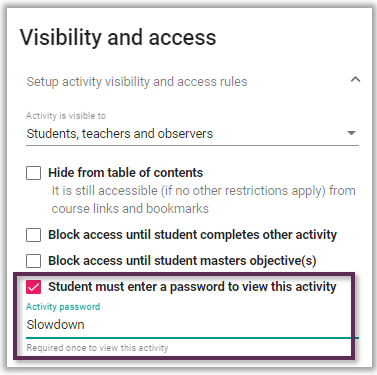
Option 2: Create a Coming Soon Folder
This option removes the hassle of constantly updating or supplying passwords. It does take a little pre-planning, but once prepped is less labor-intensive.
- Select the pencil icon associated with the given course. This takes you to the course editor.
- Select the + Add activity link located below the last module « Name it Coming Soon.
- Add a password to this folder (follow the directions above if unsure how to proceed).
- Drag all but the Resource and first module folders into this Coming Soon folder.
- When appropriate, release the next module and drag it out of the folder to give access to the students.
No matter which pacing issue a student may have, pacing issues can be the ultimate downfall of a student in the online environment. It is critical for teachers to monitor and communicate with students and families quickly when pacing concerns are observed.
