Email Verification (Buzz – Administrators)
Target Audience: Buzz Administrators
The Agilix Buzz LMS requires email addresses and phone numbers to be verified for security purposes if the Enable email feature is left on for the user’s domain. Reminder, all programs that use Accelerate Education teachers must leave the email setting on and assure users validate their emails. There are three methods that can be used for this verification process:
Option 1: Users verify their own email address upon their first login. (All users have access to complete.)
- Access the User Profile menu » Settings.
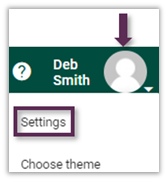
- Select Send Code within the User details section.
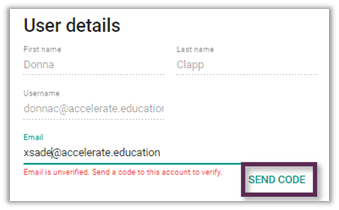
- Open the associated email and copy the email code received. The code is good for 15 minutes.
- Paste the code into the Email verification pop-up window.
- Select Verify.
Option 2: Individual Administrative Approval (Only available to administrators and should only be done if the user has a school-issued email.)
If users are using a school-issued email address, domain administrators can verify email addresses on behalf of their users. This action cannot be done via bulk upload.
- Select the hamburger menu » Users.
- Select the user’s hyperlinked ID.
- Select the VERIFY button.
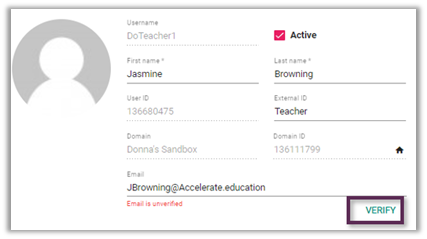
Option 3: Bulk Administrator Approval (Only available to administrators and should only be done if the user has a school-issued email.)
For administrators who need to verify a large number of user email addresses, the verification process can be performed in bulk via the Agilix Application Programming Interface (API) Console. Any administrator using the API console must take care to follow all directions carefully. Select the link below to access our API directions.
