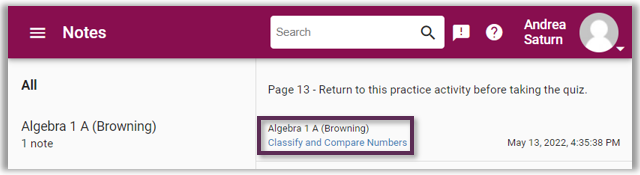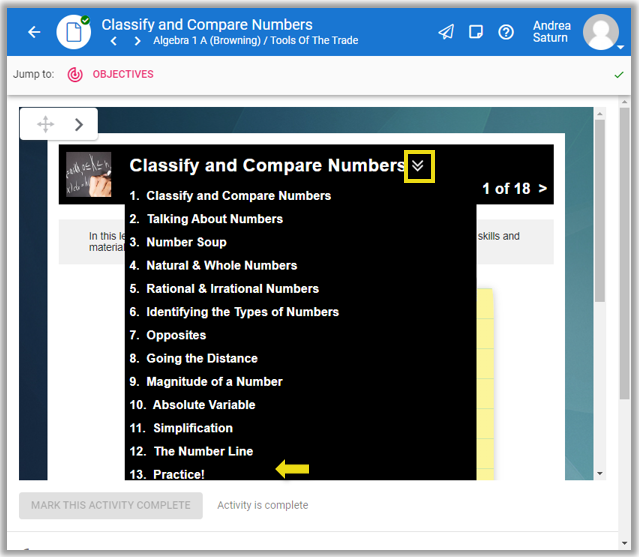Taking Notes in Buzz
Target Audience: Buzz Users
The Buzz Learning Management system has a feature that allows students to take notes while they are working through the content.
- Video Tutorial (This video can be shared with students.)
- Support Document (This document can be shared with students.)
Below are some key best practices and access suggestions.
- Both students and teachers have the ability to take notes within the platform. To access notes, select the note icon located to the left of the profile menu on the course navbar.
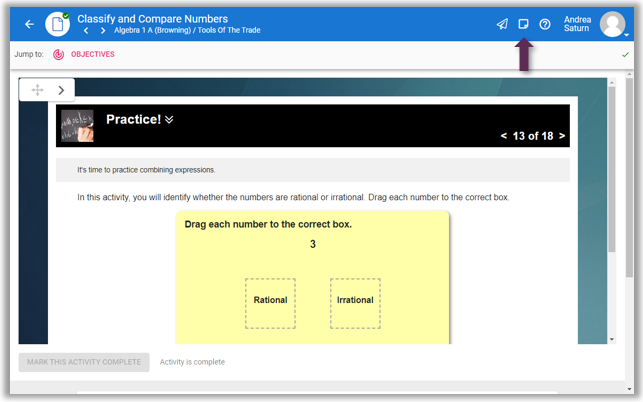
- A side panel opens when the icon is selected. Select the Plus button to add the note desired.
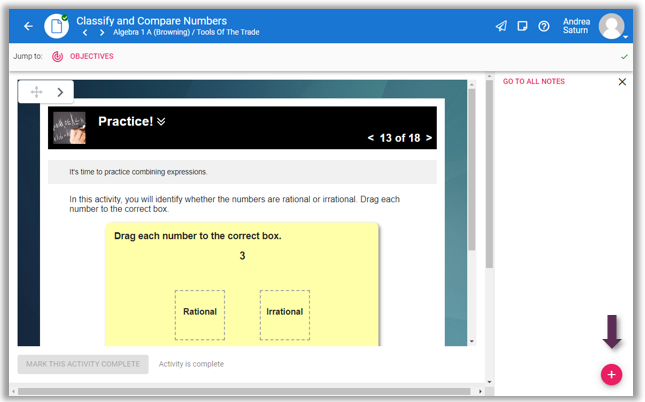
- When a note is typed we suggest adding a page number reference at the start or end as this will improve the efficiency of returning to the exact page later. Select Save when done.
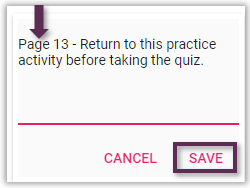
- To return to a note at a later select the hamburger menu from any view and select the Notes name or notes icon.
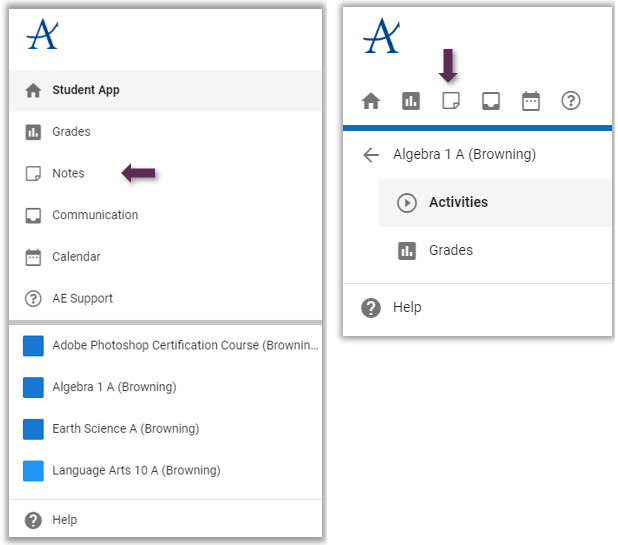
- Notes will be timestamped and can be viewed by course or all together. Select the hyperlinked lesson name to return to the note. Before selecting the hyperlink pay attention to the page # of the lesson where the note is located. Use the lesson table of contents to skip to the page immediately.