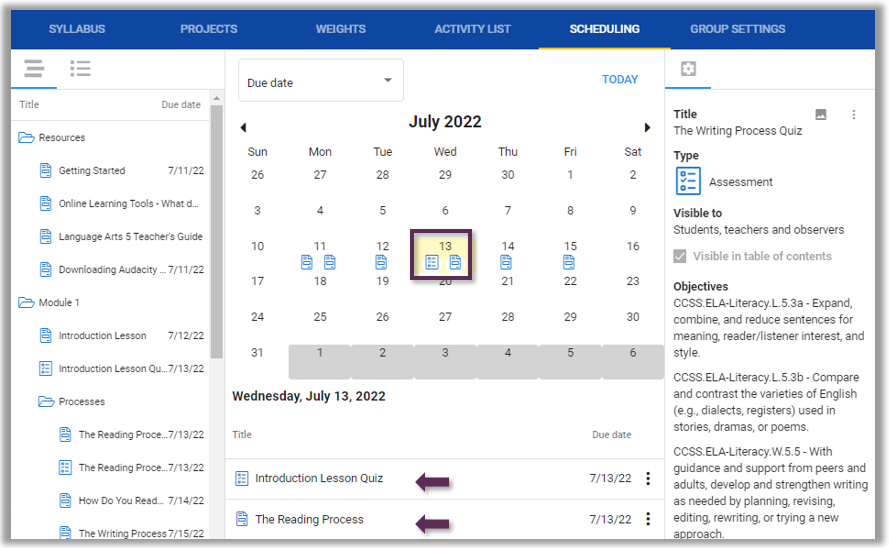Teacher Assigned Due Dates (Range Course Setting Only)
Target Audience: Teachers (Buzz)
Only courses set with a Course Type: Range can have due dates set and controlled by teachers. This article describes how to add and manage due dates within Range courses. Teachers cannot adjust due dates in courses set as Continuous.
Add Due Dates:
- Determine the course pacing prior to actively assigning due dates. By default, courses are built for standard 18-week (90 hours) semesters. The time frames below are based on no edits and the standard 18-week semester.
18 Module course – approximately 1 module / week
6 Module course – approximately 1 module / 3 weeks - Select the pencil icon associated with the course from the Teacher App homepage.
- Select the Scheduling tab within the editor navbar.

- Open the first module folder (likely Resources) within the left window pane.
- Select and drag the first activity to the desired date.
- Repeat the process for each activity.
Sample view: (Depending upon view settings, the assignment name may also be visible on the calendar.)