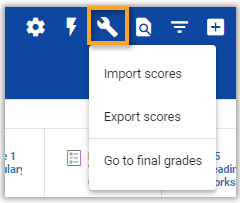Viewing Inactive Students – Gradebook
Target Audience: Teachers (Buzz)
Although student data may seem to disappear from view when a student becomes inactive, it never truly disappears. Student enrollments become inactive if:
- The administrator withdraws or manually changes the enrollment status to anything but active.
- The teacher grades the student’s participation assignment and auto-completes the student out of the class.
- The student’s enrollment is more than 14 days past the enrollment end date.
To view or export gradebook data of an inactive enrollment:
- Access the course gradebook (bar graph icon).
- Select the gear icon.
- Scroll to view the Other view options.
- Check the box to the left of Show inactive enrollment.
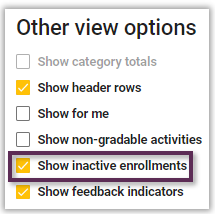
- Select Save in the upper right corner.
Once the inactive enrollments appear in the gradebook, users can export via the wrench icon if desired.