Adding Passwords
Target Audience: Teachers (Buzz)
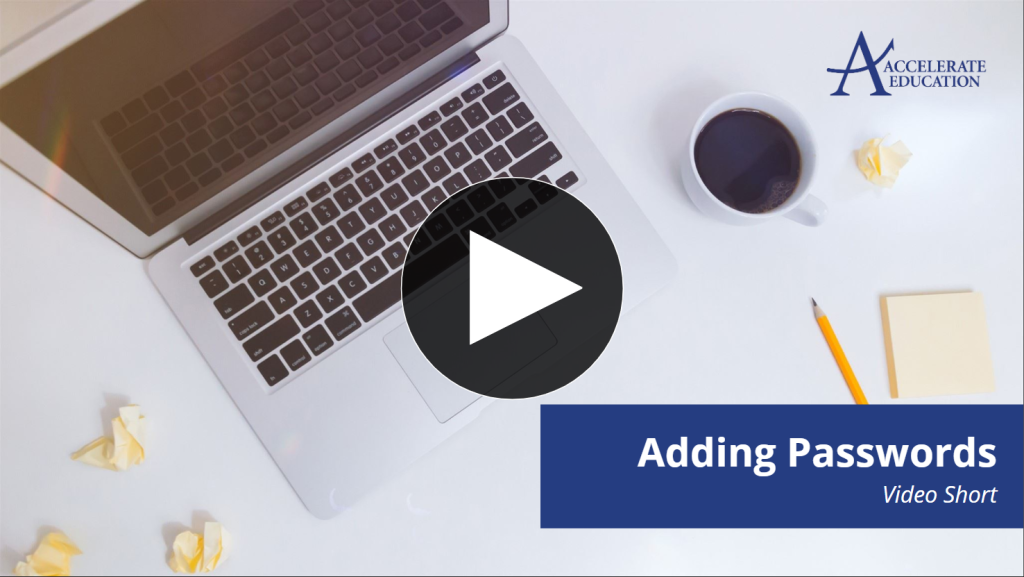
Teachers may wish to add passwords to folders or activities within their courses. This article discusses the process for adding passwords.
- Select the pencil icon on the home page for the desired course.
- Locate the desired module or activity from the Syllabus tab.
Note: We always recommend password protecting the Participation folder so students are not able to access it prematurely.
- Select the pencil icon for the desired module or activity.
- Navigate to the Settings tab.
- Check the box for “Student must enter a password to view this activity” from the Visibility and access box.
- Entire the desired password.
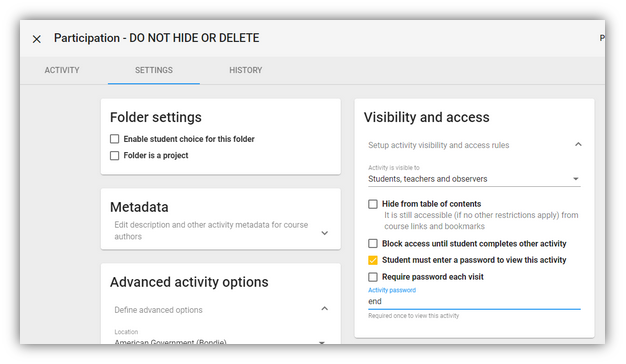
- Select “Require password each visit” if that option is needed for your implementation.
- Select Save when finished.
