Using Bundle Codes for Efficient Editing (Buzz LMS)
Target Audience: Teachers and Administrators (Buzz)
There are a variety of ways teachers and administrators can edit Accelerate Education courses. This article discusses how to use our bundle codes to make bundle edits within a course on Buzz.
What is a bundle code?
In our Accelerate Education curriculum, learning object pages are tagged with a code that reflects the type of activity represented on the individual page. When the learning object is displayed in the Learning Management System (LMS), a bundle code configured in the LMS determines which pages from the learning object are displayed to students.
Editing bundle codes can be an efficient way to remove certain activity types from a course or from an individual activity. Bundle code edits are made directly in the LMS and do not require Content Management System (CMS) access.
The chart below shows which code is assigned to each activity type in the Accelerate Education curriculum. It is important to note that not all codes appear in all courses.
| Accelerate Education Bundle Codes |
| a = authentic assessments |
| d = discussions |
| f = content pages |
| j = journals |
| h = honors content/assignments |
| c = credit recovery content page |
| x = mixed content page |
| e = 3rd party videos |
Where are Bundle Codes located and how are they changed?
Bundle Codes can be changed at either the course level or activity level in Buzz.
Editing Course Level Variables in Buzz:
- In Buzz, the course level codes are found in Course Settings. To get to course settings, select the pencil icon for the desired course from the home page.

- Next, select the wrench in the upper right. Select Course Settings from the drop-down menu that appears.
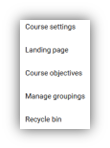
- Scroll down to the Variables area of Course Settings and locate “accelerate_bundle.” The codes listed there will be the course bundle codes.
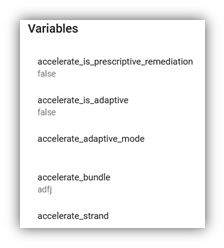
- For example, in Biology A, the Accelerate Bundle codes are:
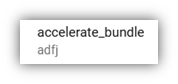
- This means that this course will include authentic assessments (a), discussions (d), content pages (f), and journals (j). If your program wanted to remove ALL discussions from this course, you could simply delete the d from the bundle. Once saved, this removes all discussions. If you want to put those discussions back in the course, just go back into the course settings and add the d back into the bundle.
Editing Activity Level Variables in Buzz:
- Activity Level Variables are attached to each lesson in Buzz. To locate the variable for the desired lesson, first access the course Editor by selecting the pencil icon for the desired course from the home page.

- Locate the desired lesson from the modules list and select the pencil icon for the specific lesson.
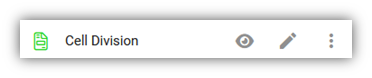
- In the Activity tab, scroll down until you see “accelerate_bundle” on the right-side column. In many cases, the code there will not look like it did at the course level. Instead, you may see this:
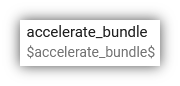
This means that this activity has the same bundle codes as the course. So, in our example, that would be adfj.
- If you wish to remove the discussion from just this lesson, type afj where $accelerate_bundle$ is shown and save. Now that discussion is removed from just that one lesson, but the others remain in the course.
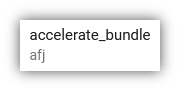
- To return the discussion to this lesson, type $accelerate_bundle$ in that space and save.
