Editing Assessment Questions
Targeted Audience: Teachers (Buzz)
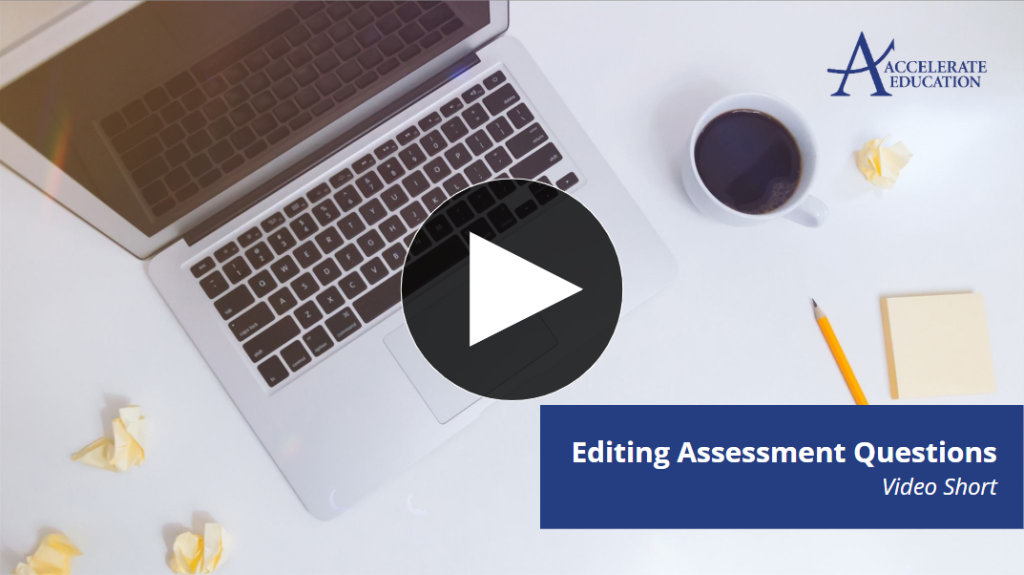
This guide walks teachers through the process of editing or adding questions to an assessment in Buzz.
1. Access the Editor
To begin, select the pencil icon for the desired course to access the Editor.

2. Duplicate the Assessment
It’s recommended to duplicate the original assessment so you can retain both the original and edited versions in case you need to revert changes.
- Select the ellipsis menu for the desired assessment.
- Choose Duplicate.
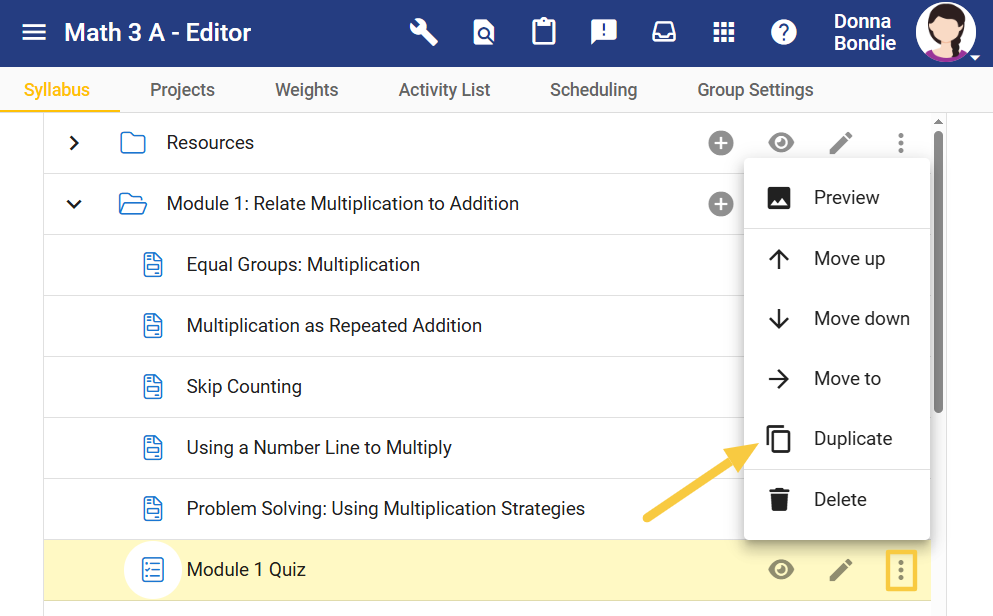
The duplicated assessment will appear at the bottom of the module. Drag and drop it below the original if needed. Since these changes affect the entire class, hide the original assessment using the eye icon.
Tip: Rename the duplicated assessment by selecting the pencil icon and adding an asterisk or note to indicate changes have been made.
3. Navigate to the Questions Tab
Select the Questions tab to edit specific questions.
- Preview All Questions icon: View all questions, answer choices, and correct answers. This is the default view.
- <> (HTML) icon: Opens an HTML window to edit all questions. Recommended to edit questions individually.
- + icon: Create new questions.
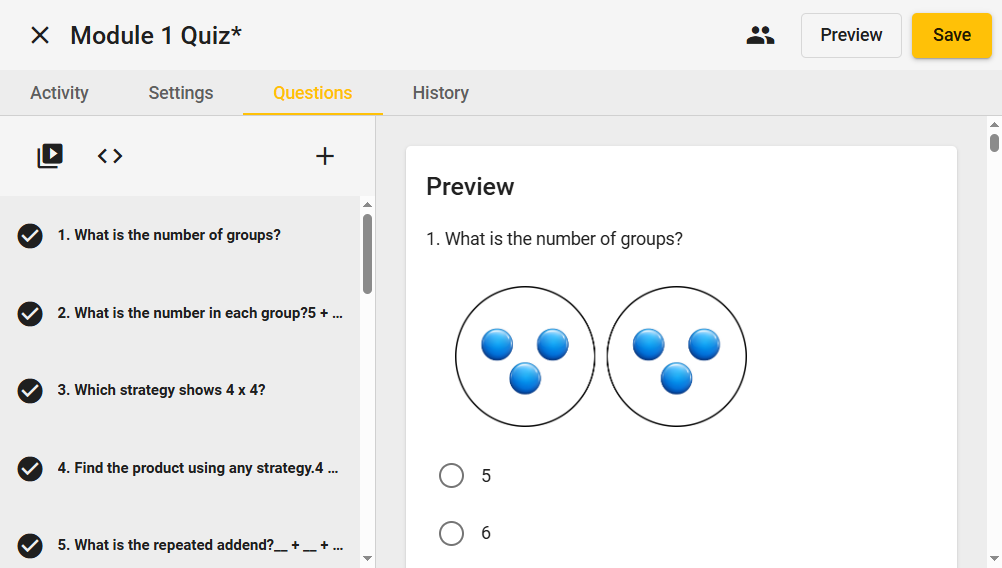
4. Edit Individual Questions
- Select a question from the list on the left. The question will appear in the main area showing:
- Full question text
- Type
- Points
- Answer choices and correct answer
- Feedback
- Change the question type using the Type dropdown or adjust the point value.
- Click within the question text to edit the question and answer choices. Additional answer choices can be added here.
- Below the question, you can edit:
- Feedback
- Interaction settings
- Score and calculator options
- Any other materials associated with the question
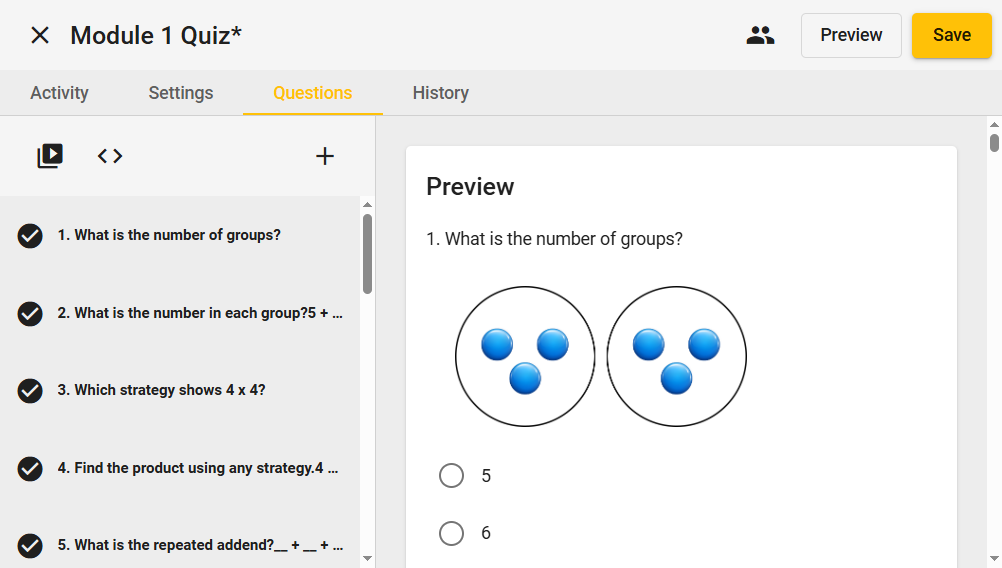
5. Add New Questions
- Select the + icon from the yellow toolbar to add a new question.
- The question creation window will appear, similar to the question editor.
- Choose the question type and enter a point value.
- Write the question and answer choices, mimicking the structure of existing questions for consistency.
- Adjust other areas such as feedback or interaction as needed.
Tip: Keep new questions consistent with existing questions regarding number of answer choices and feedback structure.
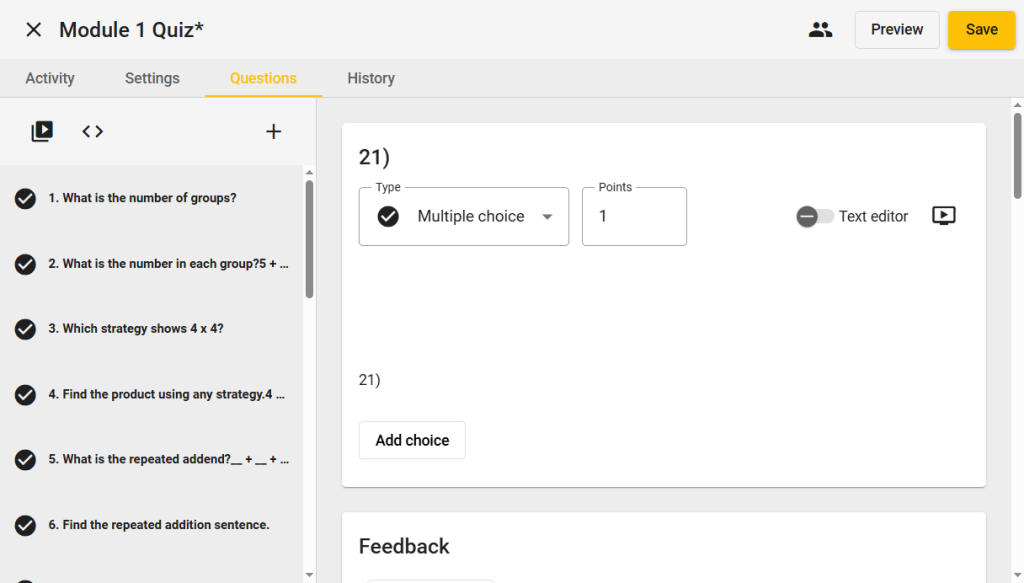
6. Save Your Changes
Once all edits and new questions have been added, select Save to finalize the assessment.
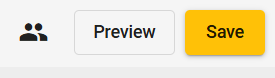
Note: Always keep a duplicated copy of the original assessment in case you need to revert changes.
