Editing Assessment Settings
Target Audience: Teachers (Buzz)
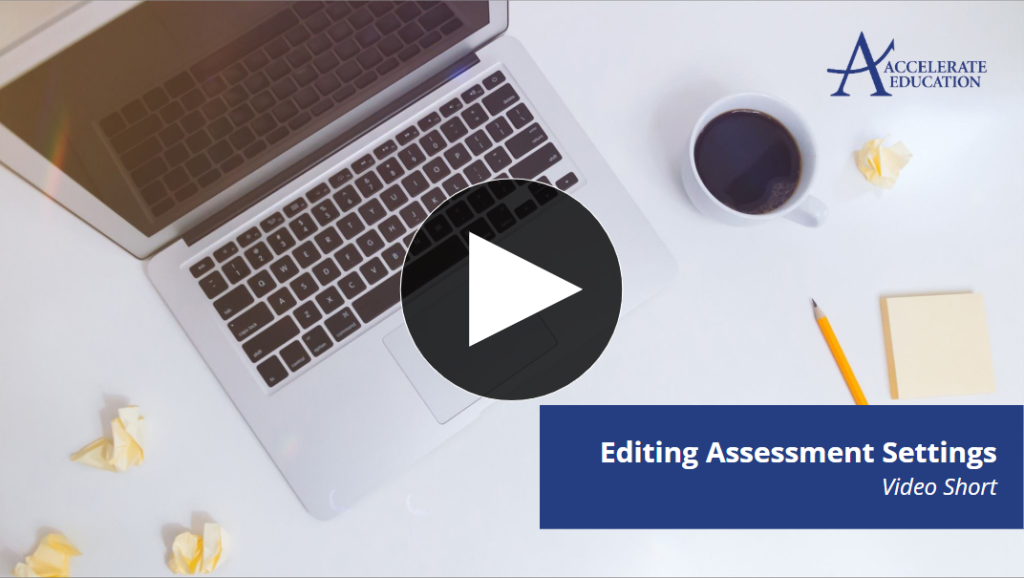
This guide walks teachers through the process of editing assessment settings for an entire class in Buzz.
Warning: Most assessment settings are changed in bulk at the program level by administrator request. Obtain approval from your administrator before editing settings in an individual course.
1. Access the Editor
To begin, select the pencil icon for the desired course to access the Editor.

2. Duplicate the Assessment
Duplicate the original assessment so you have both the original and edited versions in case you need to revert changes.
- Select the ellipsis menu for the desired assessment.
- Choose Duplicate.
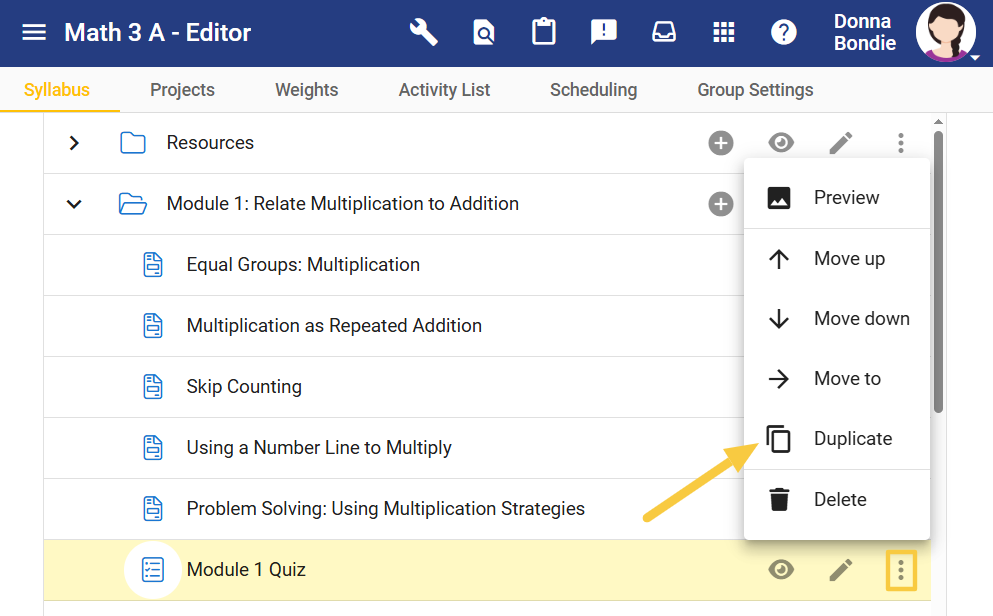
The duplicated assessment appears at the bottom of the module. Drag and drop it just below the original.
Since this adjustment applies to the whole class, hide the original assessment using the eye icon.
It’s also recommended to adjust the title of the duplicated assessment as a reminder that it has been changed. Select the pencil icon for the duplicate and add an asterisk or small character.
3. Edit Activity Settings
From the Activity tab, you can:
- Add or edit directions
- Include attachments or links
- Provide tools such as the calculator
Once any adjustments are made, select the Settings tab.
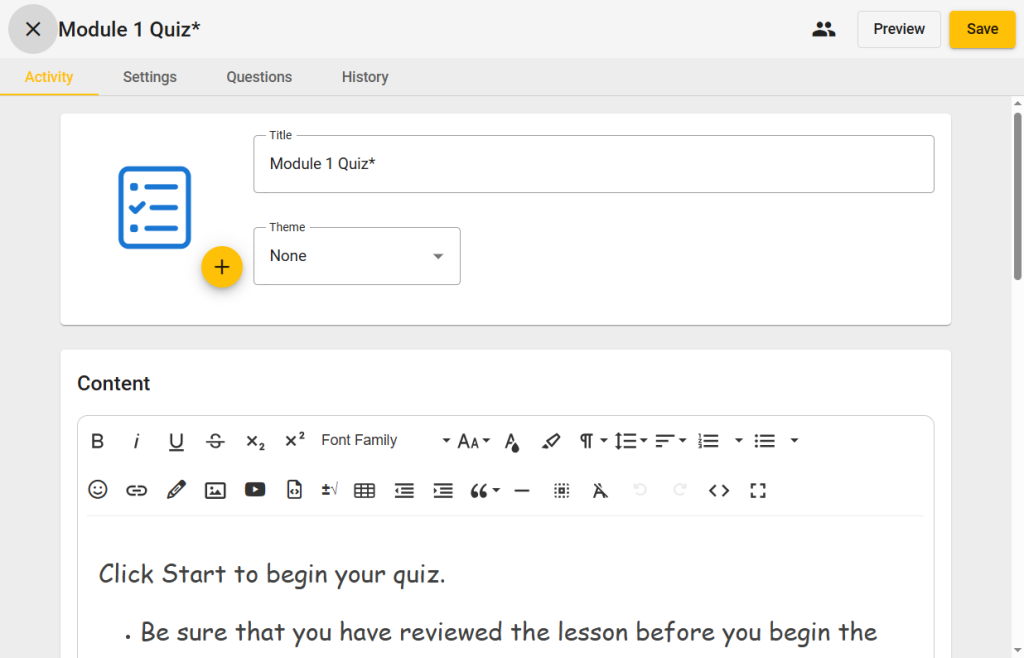
4. Adjust Assessment Settings
In the Settings area, you can:
- Change the number of attempts (bulk adjustments save time)
- Set the number of questions per page
- Adjust other display settings
Consider adjusting feedback options if you increase the number of attempts.
In the Gradebook and Submission area, you can:
- Set whether items are graded or ungraded
- Reduce the impact of a single assignment
- Mark items as extra credit
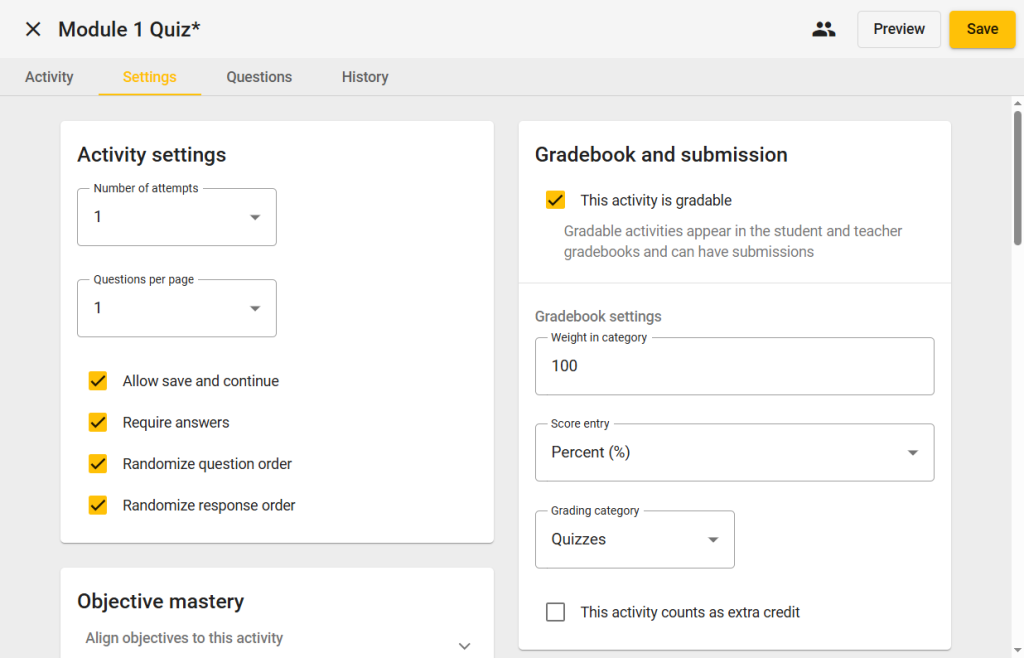
5. Visibility, and Access
The Visibility and Access section is commonly used to add a password. Check the box to require the password on each visit.
Tip: For program-wide passwords, submit a GAM request to the administrator for bulk addition.
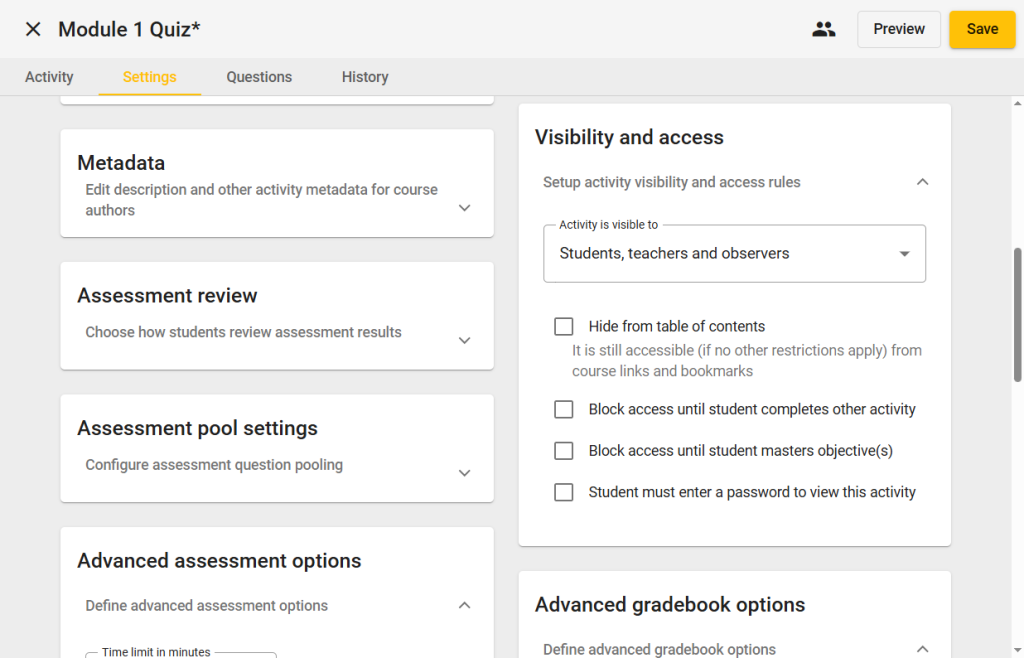
6. Assessment Review Options
In the Assessment Review area, you can control what students see upon completing the assessment. For multiple attempts, consider not showing answers on subsequent attempts.
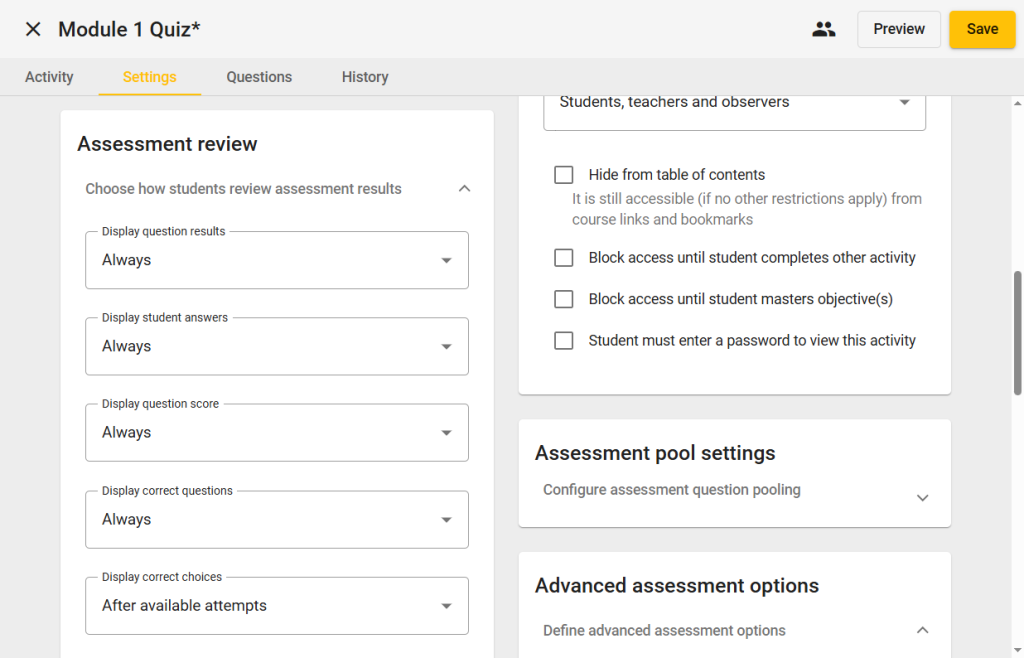
7. Advanced Assessment Options
From Advanced Assessment Options, you can:
- Allow printing
- Show highlighter and answer eliminator tools
- Allow students to take question notes
- If multiple attempts are allowed, choose which attempt is scored: Last, First, Highest, or Average
Note: Adding an assessment password here is optional if already added in the Visibility section.
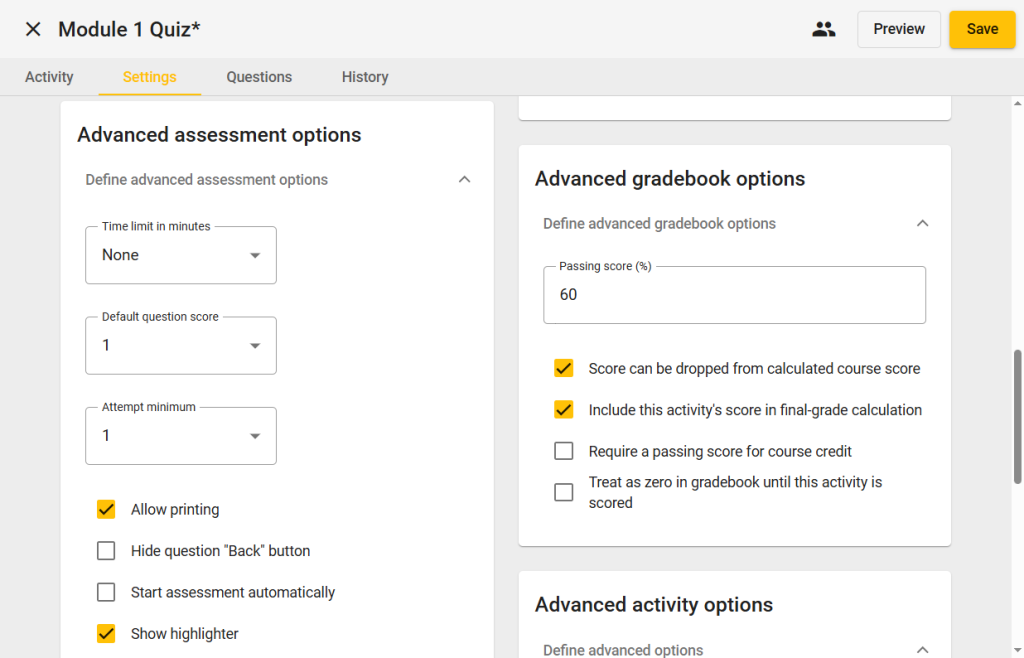
8. Advanced Gradebook Options
In Advanced Gradebook Options, teachers can change the passing score for this individual assessment.
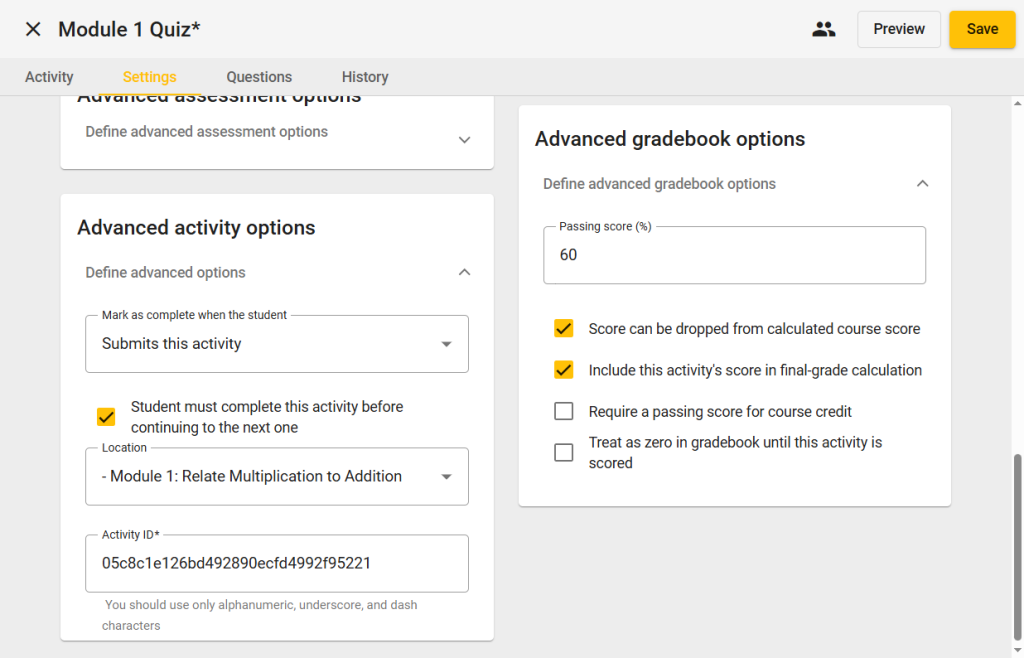
9. Save Your Changes
Once all desired settings have been adjusted, select Save to finalize the assessment.
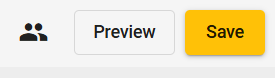
Note: Always keep a duplicated copy of the original assessment in case you need to revert changes.
