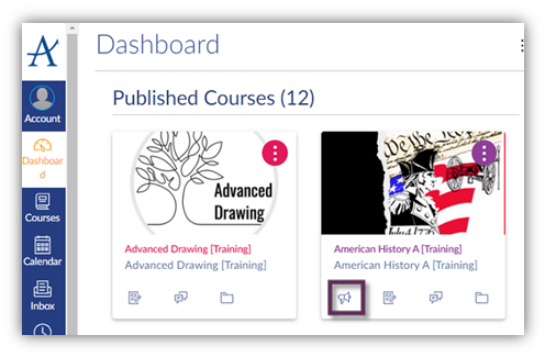Canvas Announcements
Target Audience: Teachers (Canvas)
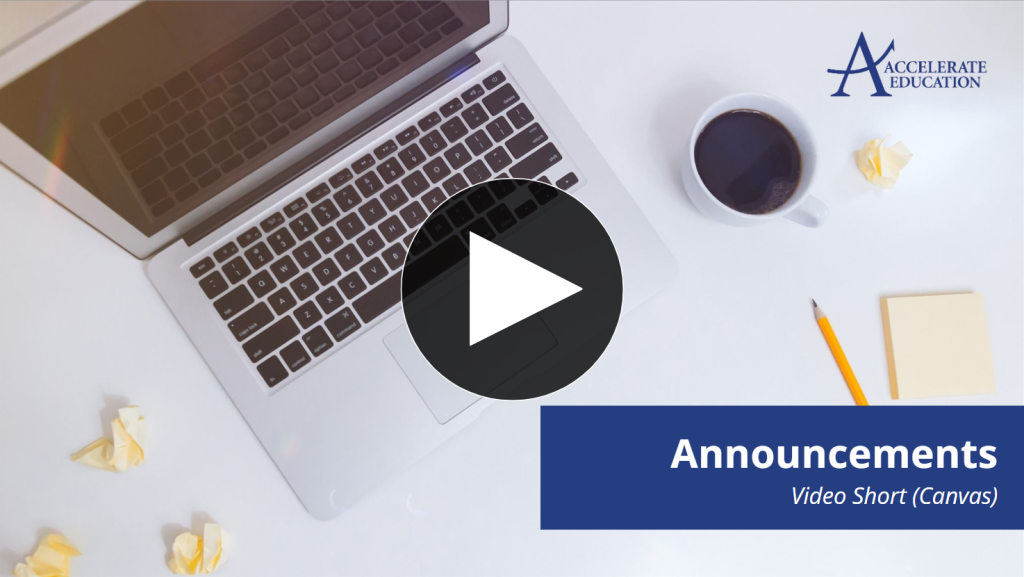
Announcements can be added to courses in Canvas in order for teachers to communicate important events, information, due dates, and more with their students.
Read and Edit Announcements on Canvas
Select the desired course card from the dashboard. Here, teachers will see any announcements already posted. They can be read, edited, and deleted here.
- Select an announcement from the list to edit, then select the Edit button. Make any desired changes, scroll to the bottom of the page, and select Publish.
- Select an announcement from the list you wish to delete, then select the ellipsis in the upper right, and select Delete, OR…
- Select the box in front of the desired announcement you wish to delete, select the trash can icon, and confirm you wish to delete the announcement.
Create Announcements on Canvas
Select the orange + Announcement button to create a new announcement.
- Write a Topic Title in the window to grab the attention of your students.
- Write your message in the composition window noting the variety of tools available to teachers here, including adjusting the font, the size, the color, inserting links and images, adding videos, and attaching documents.
- Choose which students will see the announcement in the Post to area.
- Select other customizations in the Options area including Delay posting, Allow users to comment, and more.
- Select Publish when finished.
Note: If a teacher has already posted an announcement, the megaphone icon will appear on the course card as seen here.