People Tool – Teacher View
Target Audience: Teacher (Buzz)
Teachers have two People view tools that provide information regarding:
- course grade
- pacing indicators
- performance indicators
- # late (past due) assignments
- recent failures
- online status
The two People view options are:
- All active student enrollments – available via the hamburger menu on the teacher homepage.
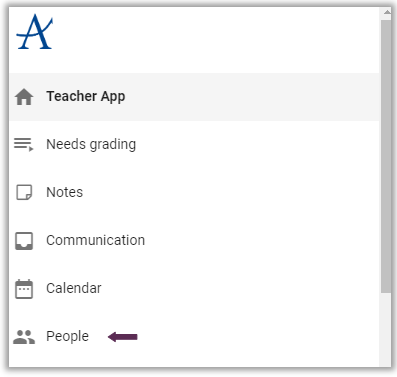
- Class People view – visible by selecting the People icon related to a course.

How to adjust a People view:
To adjust and change the People view to see data most important to you:
- Access the desired People view (via menu or people icon).
- Select the gear icon.

- Check or un-check the data you wish to view. (Default view visible below.)
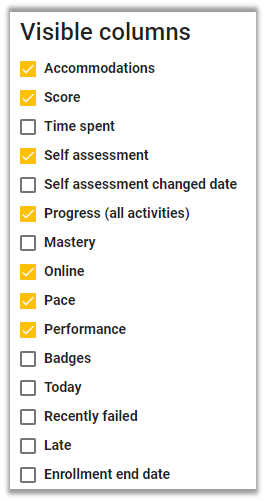
- Select Save.
Common adjustments:
- Un-check self-assessment if students are not encouraged to use
- Check Self-assessment change date if students are asked to use
- Check Online to view if a student is presently online
- Check Today to view the number of activities completed that day
- Check Recently failed to see the number of the failed activities of the last five graded activities
- Check Late to display the number of late activities
Sample Edited People View:

