Student Tools Overview
Target Audience: Teachers
Our new Student Tools provide a powerful suite of integrated resources designed to personalize learning, increase student engagement, and offer flexible support for learners in grades 6–12.
The Student Tools are available directly within the Accelerate lesson viewer across all LMS platforms. This article highlights each tool and its functionality. We recommend that teachers become familiar with the Student Tools so they can explain their benefits and assist students in using them.
Accessing the Student Tools
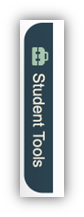
- Students can access the tools by selecting the Student Tools bar on the right side of the screen.
- This opens the Student Tools menu.
- Available tools may vary by lesson and course, as not all tools are supported everywhere.
- To return to the lesson, students simply close a tool by selecting the X in the upper-right corner of the tool window.
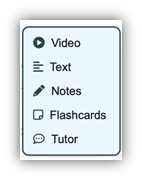
Available Student Tools
🎥 Video
The Video tool provides an alternative presentation of key concepts. Videos deliver the same content in a different format, tapping into diverse learning styles, enhancing engagement, and promoting deeper understanding.
📖 Text
The Text tool simplifies lesson content to a lower reading level (typically two grade levels lower). This includes simplified instructional text, making lessons easier to comprehend and remember.
📝 Notes
The Notes tool provides guided note-taking to support comprehension. Prompts help students capture key concepts for later review. Research shows that note-taking is one of the best ways to reinforce learning.
🃏 Flashcards
The Flashcards tool lets students create and save their own flashcards for review. The process of creating flashcards promotes active recall, strengthens memory retention, and personalizes the learning process.
👩🏫 Tutor
The Tutor tool acts as a virtual tutor, allowing students to ask open-ended questions and receive intelligent, lesson-aligned responses from Accelerate Education’s content library.
- Responses are limited to Accelerate Education 6–12 content, so schools can ensure students are not exposed to outside web material.
Additional Resources
- Video Demonstration for Students: Student Tools How-To
- Video Short: Coming Soon
📌 Note: Student Tools may be turned off if they are not appropriate for a specific implementation. Schools should contact their designated Client Service Manager for more information.
